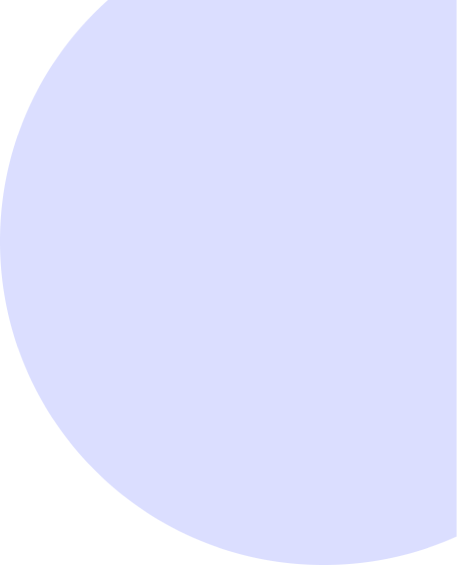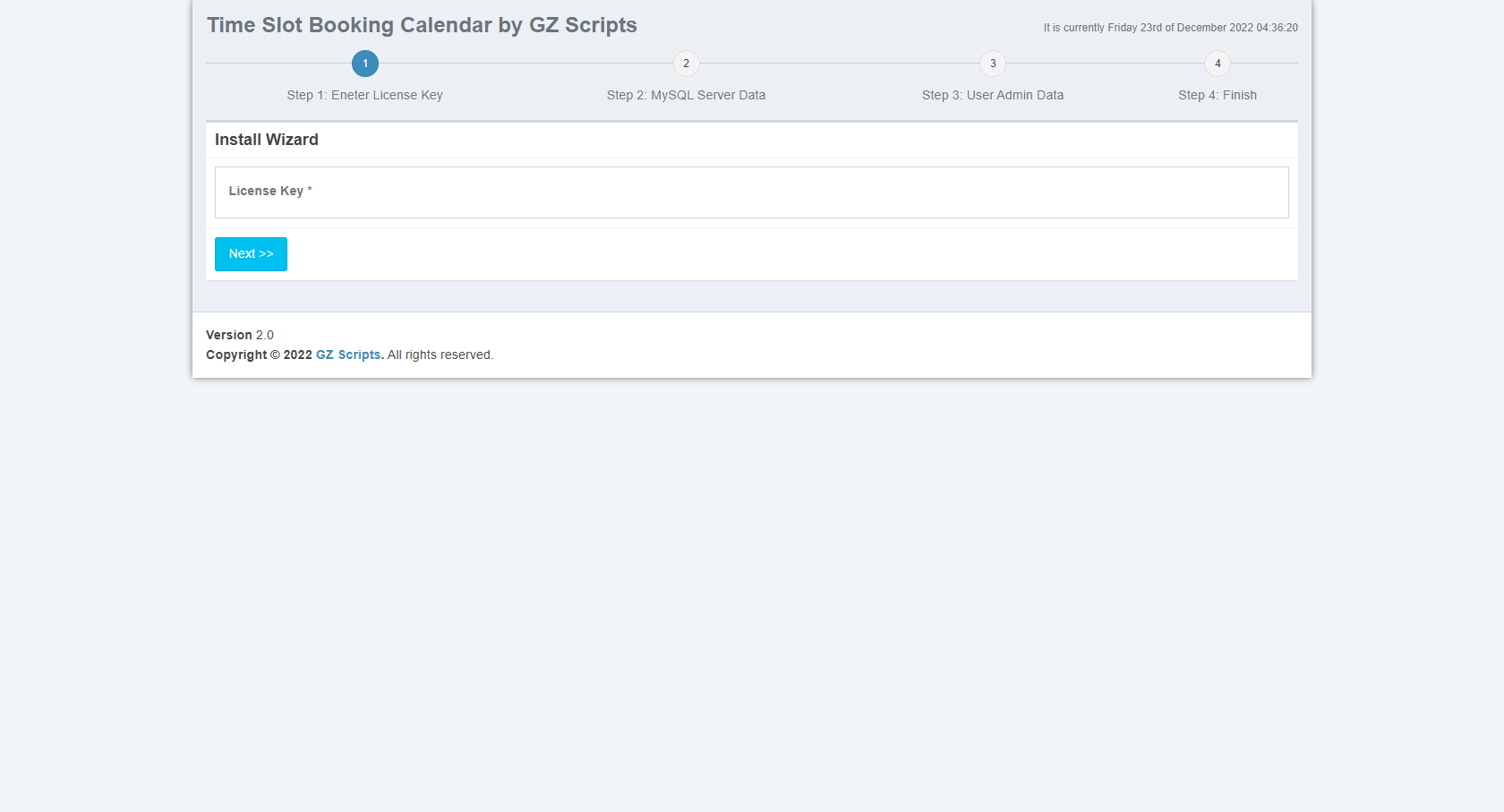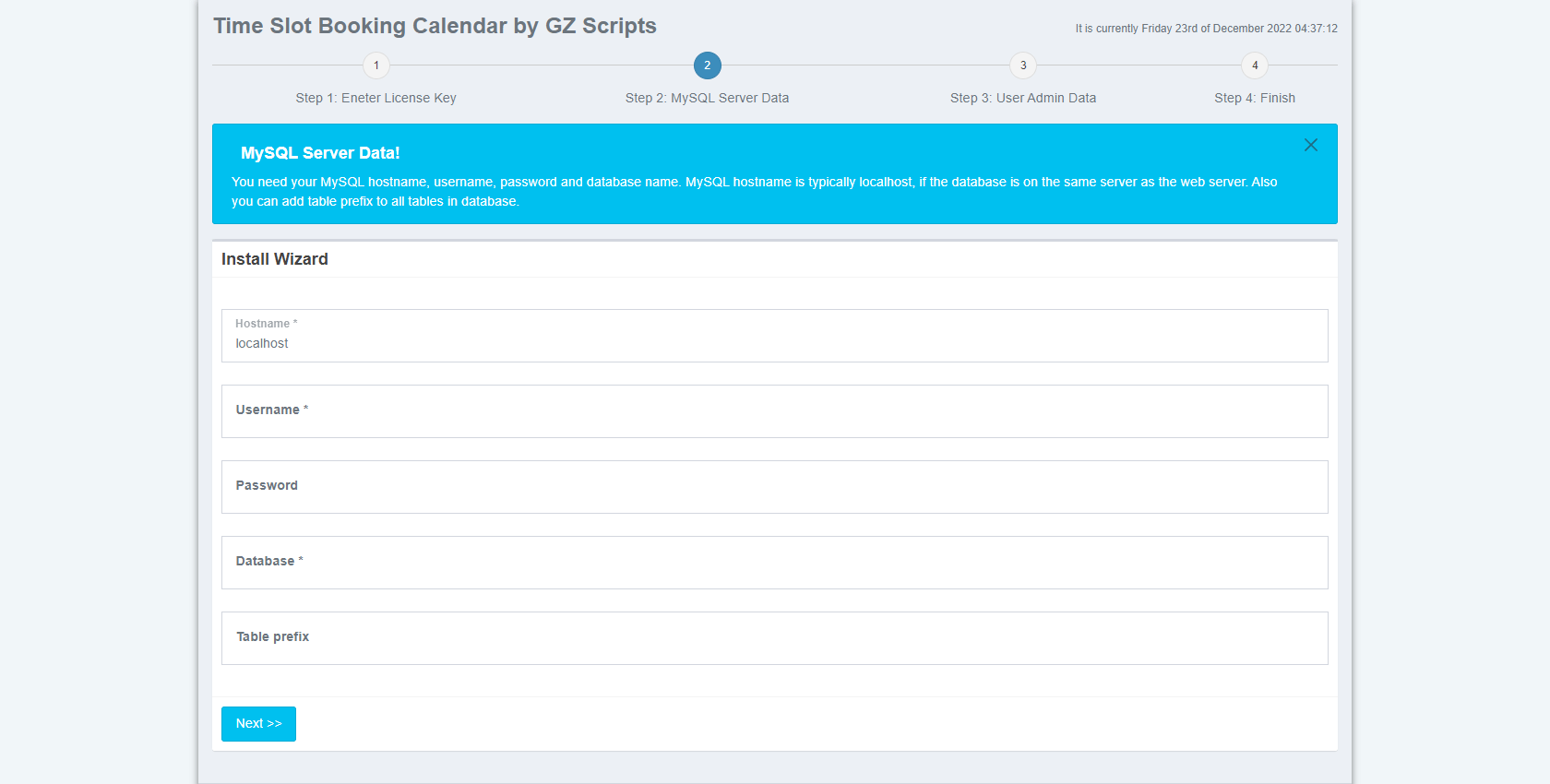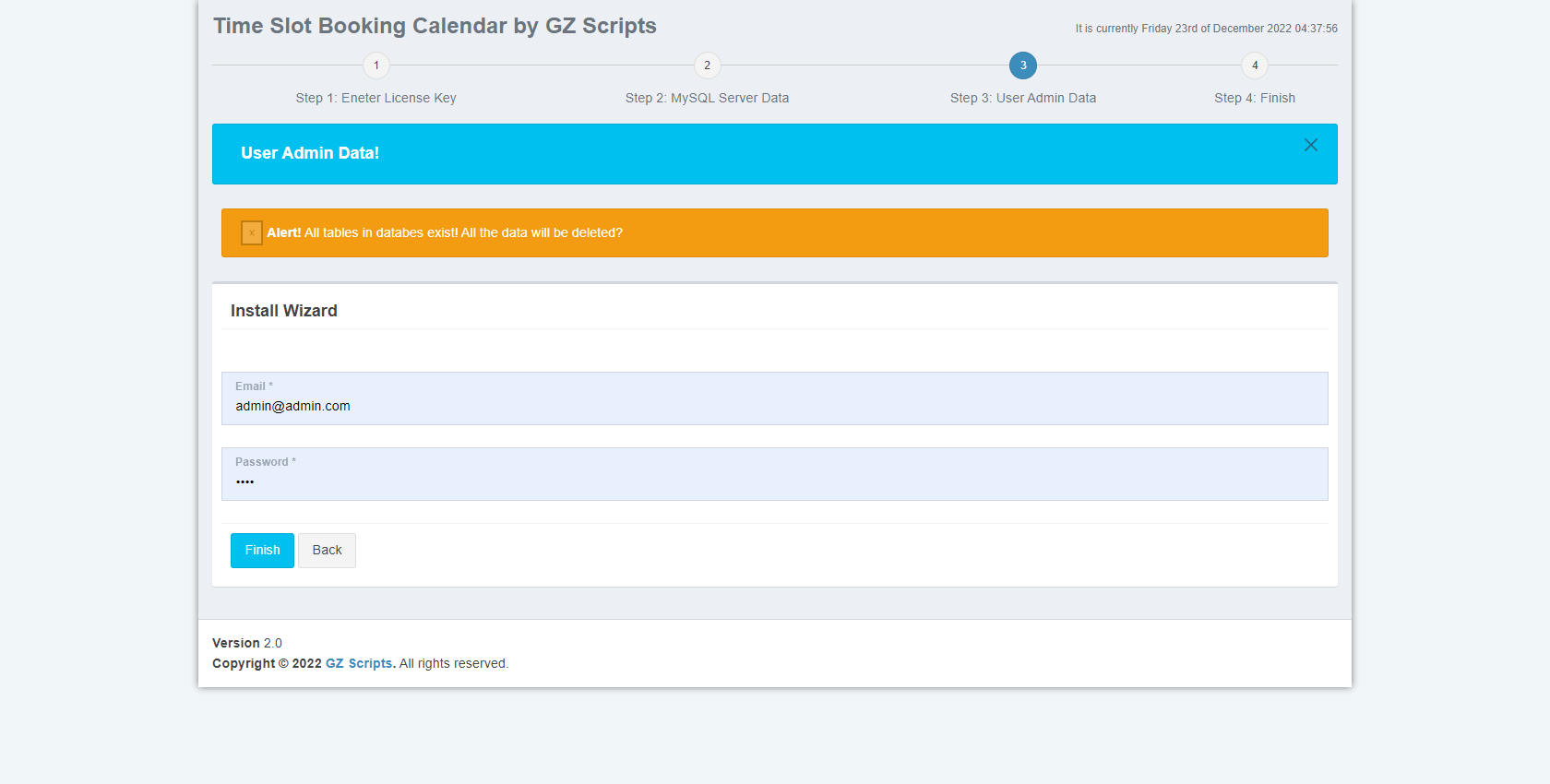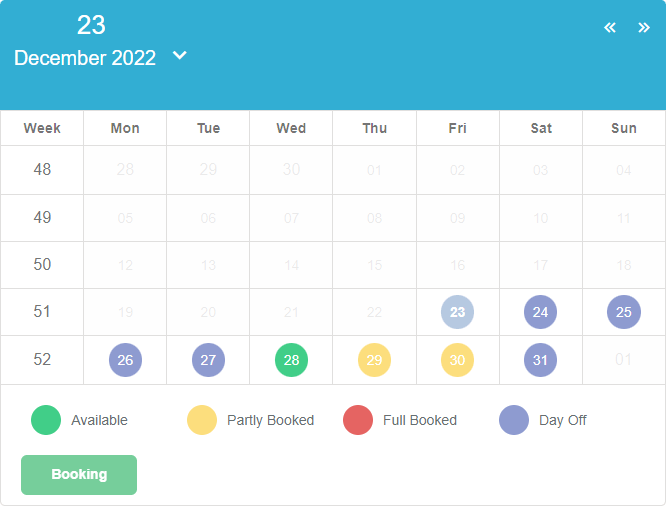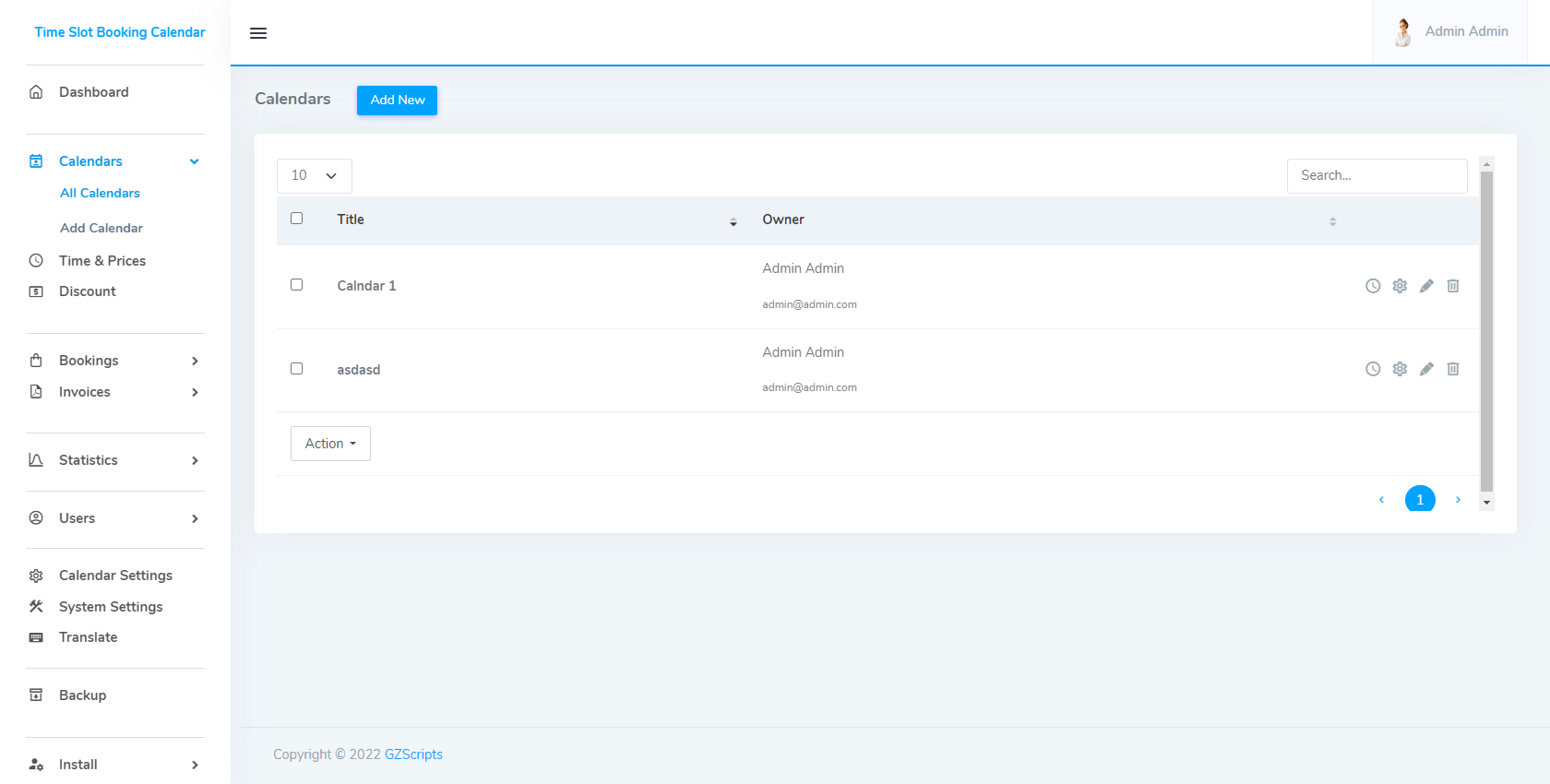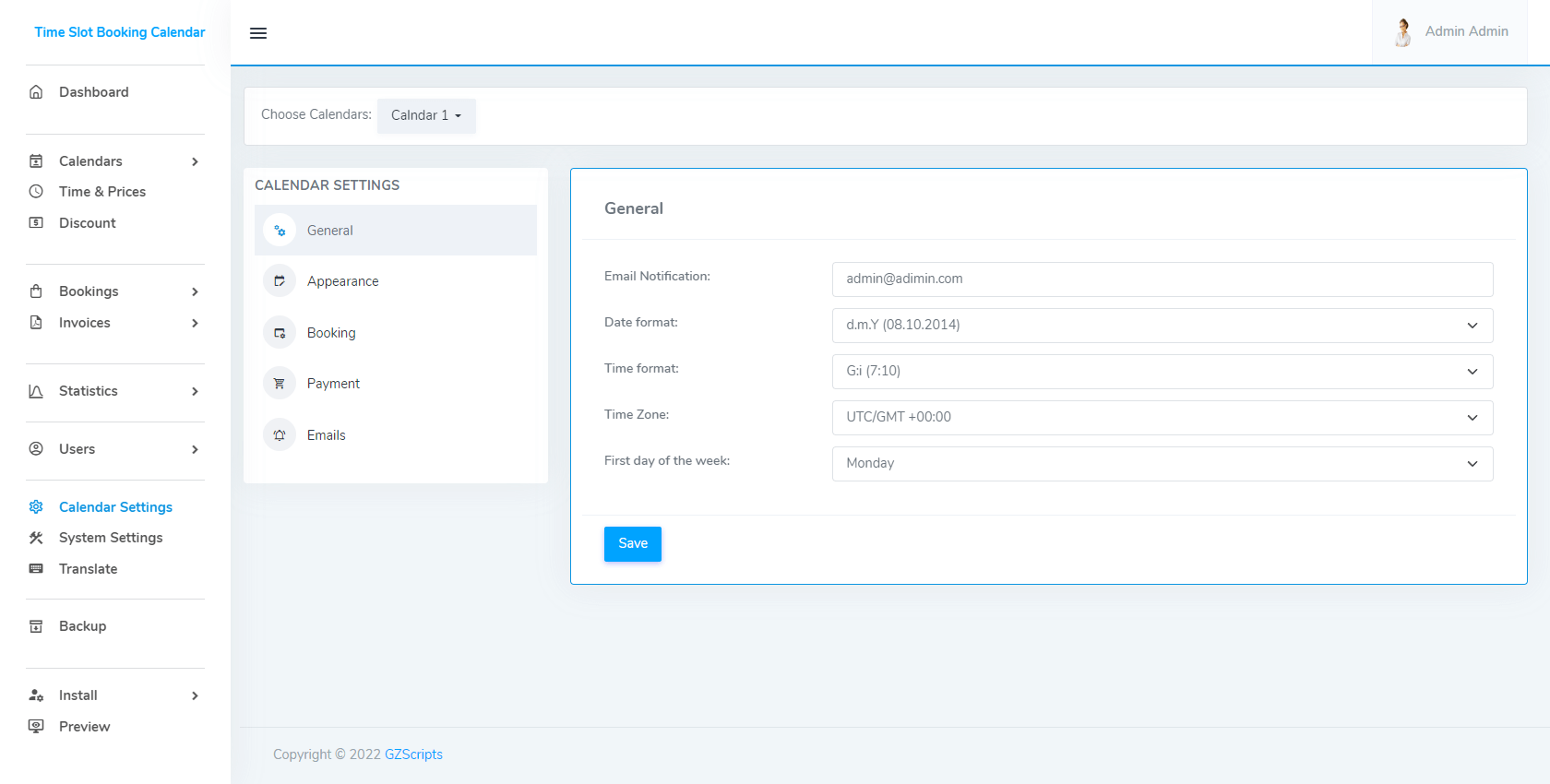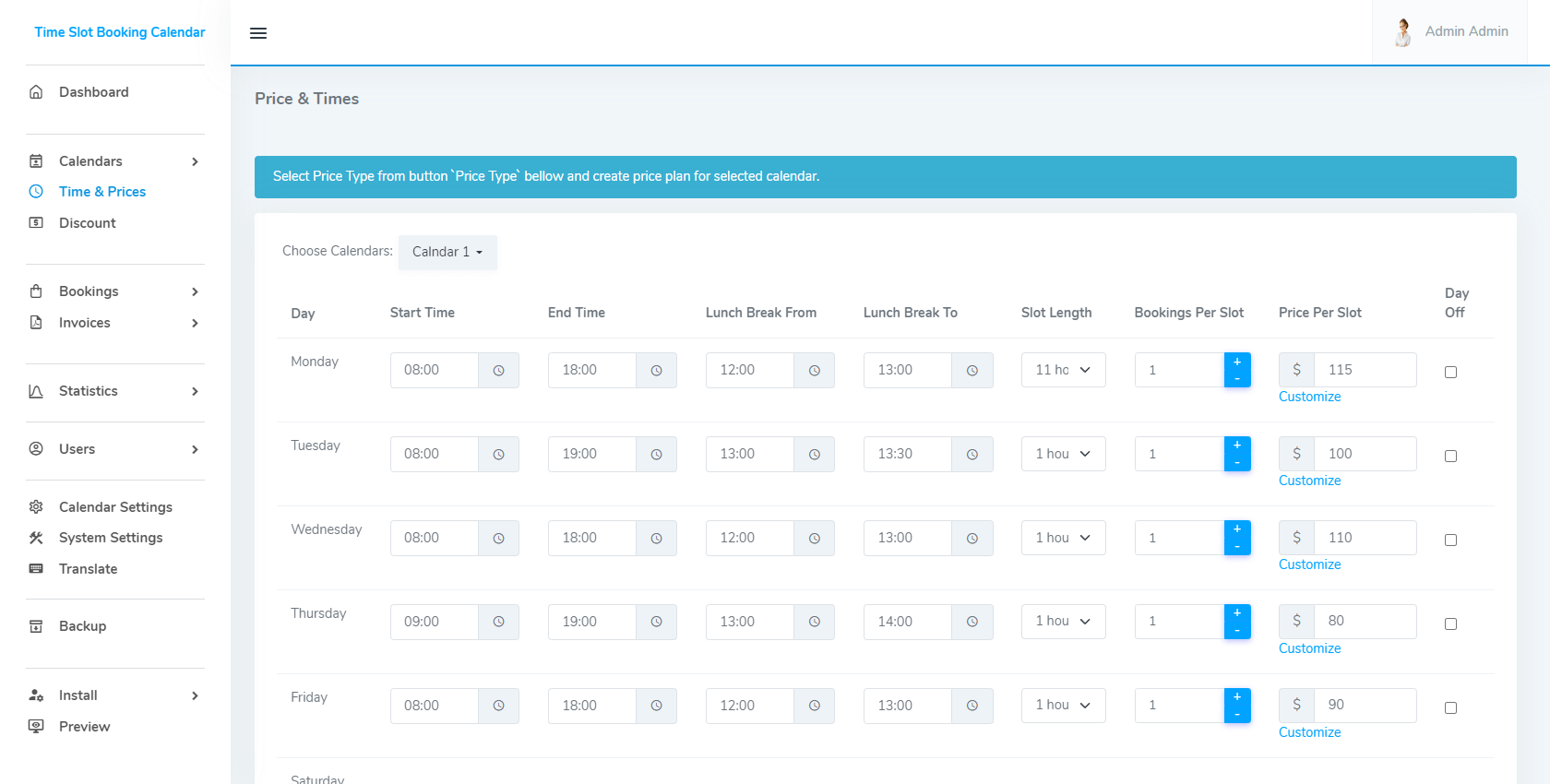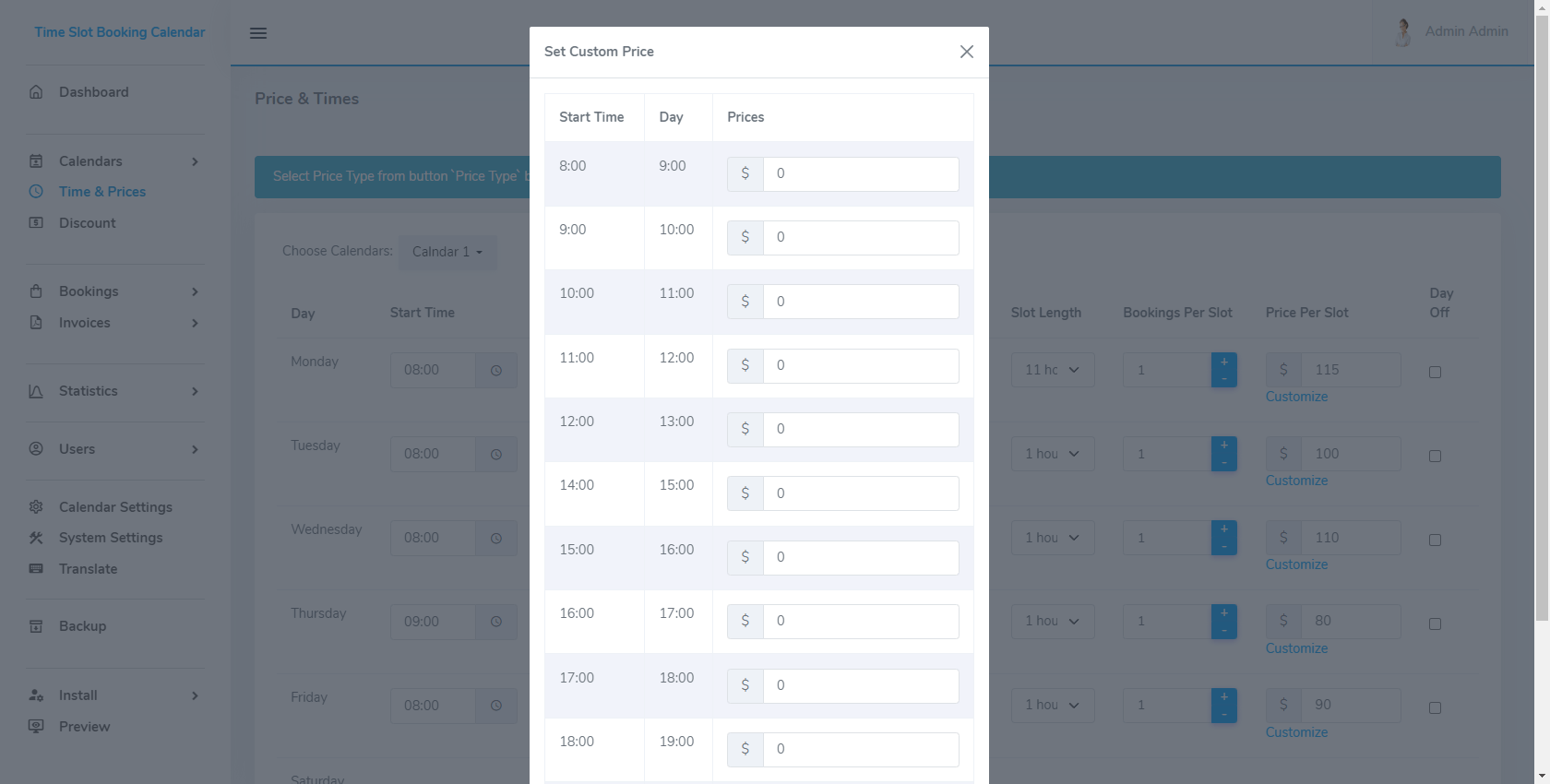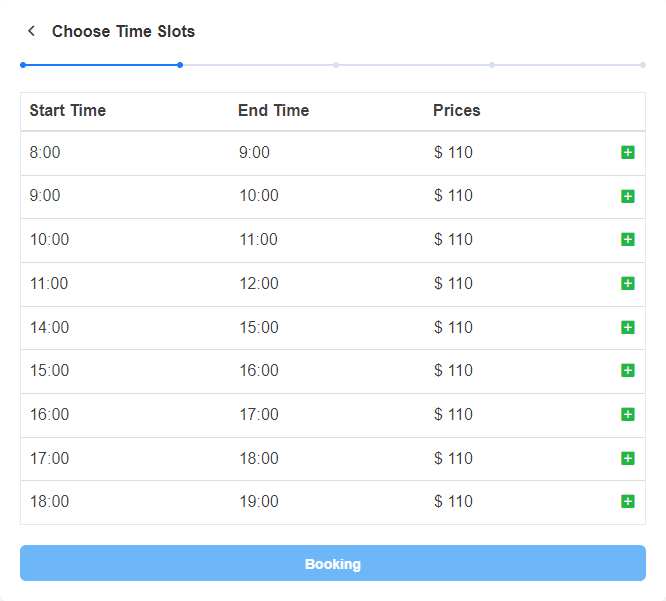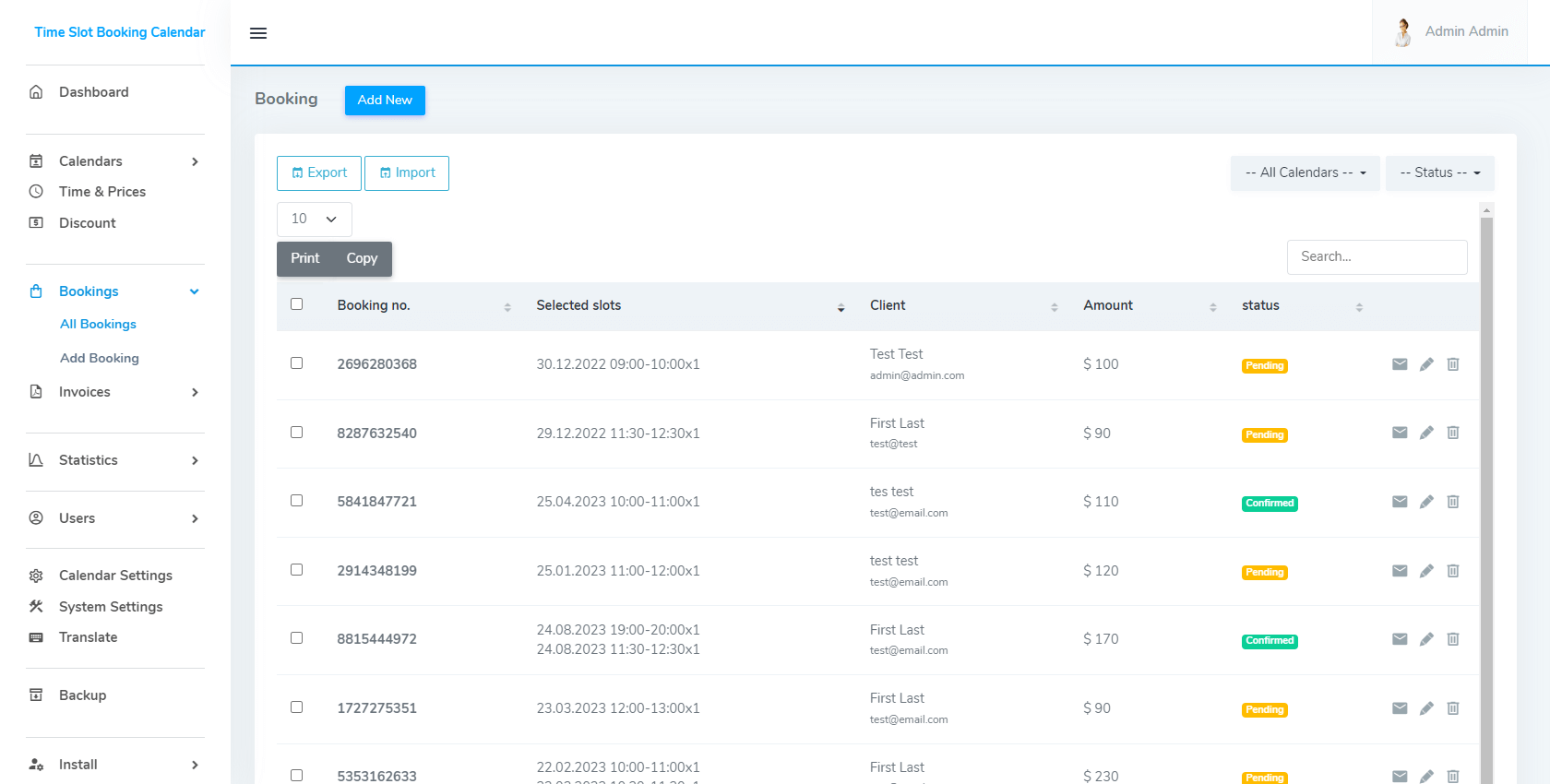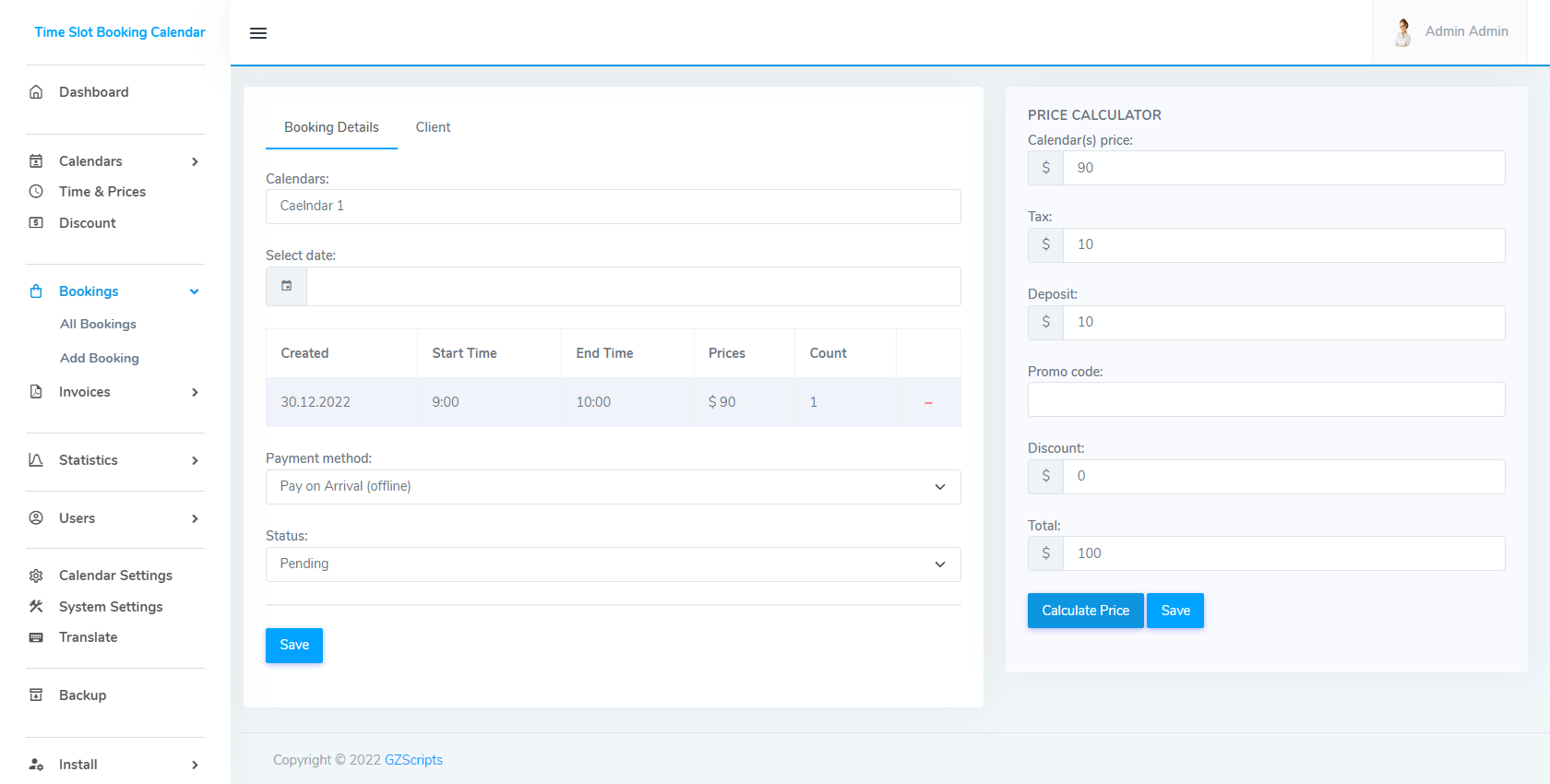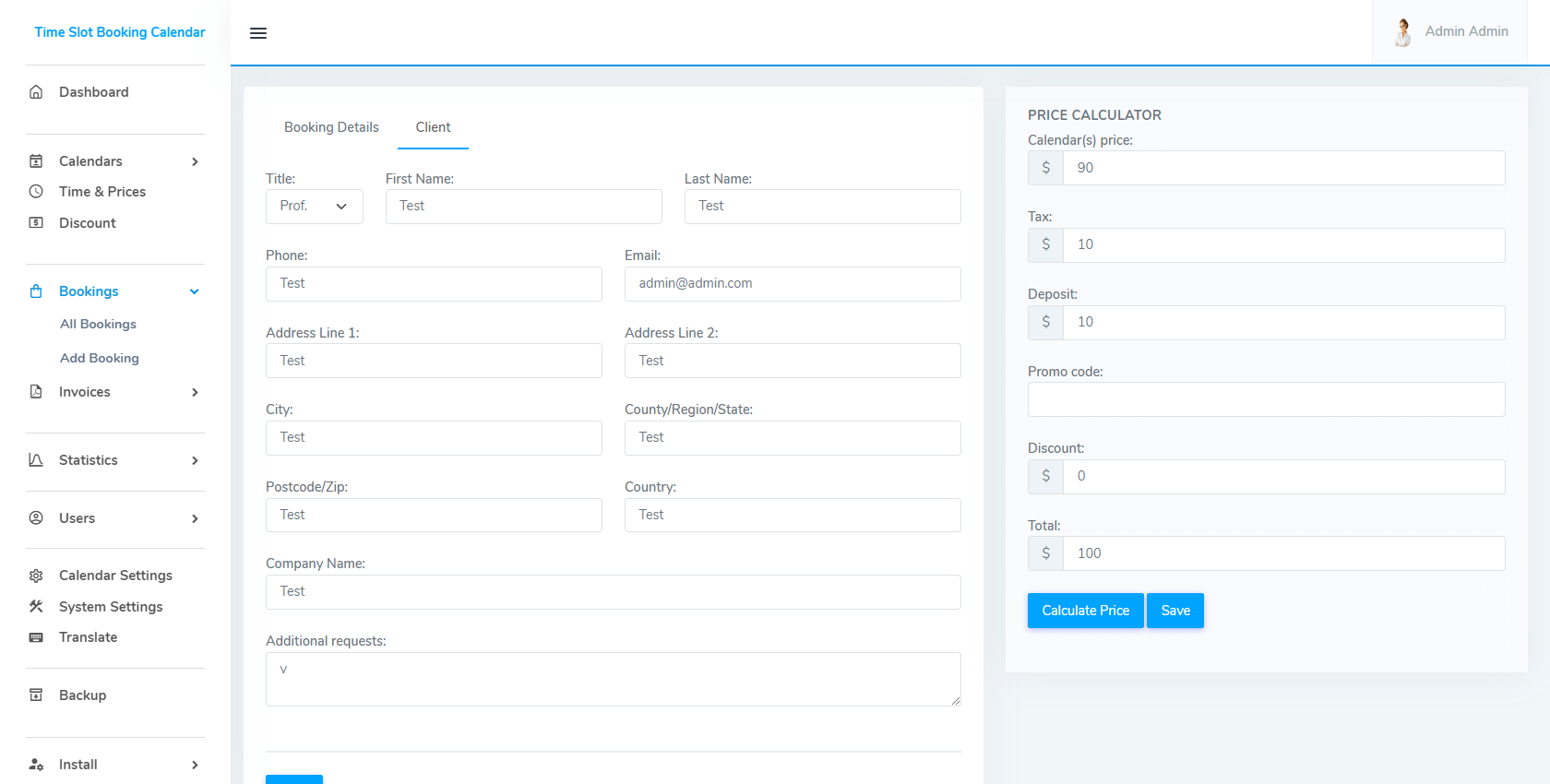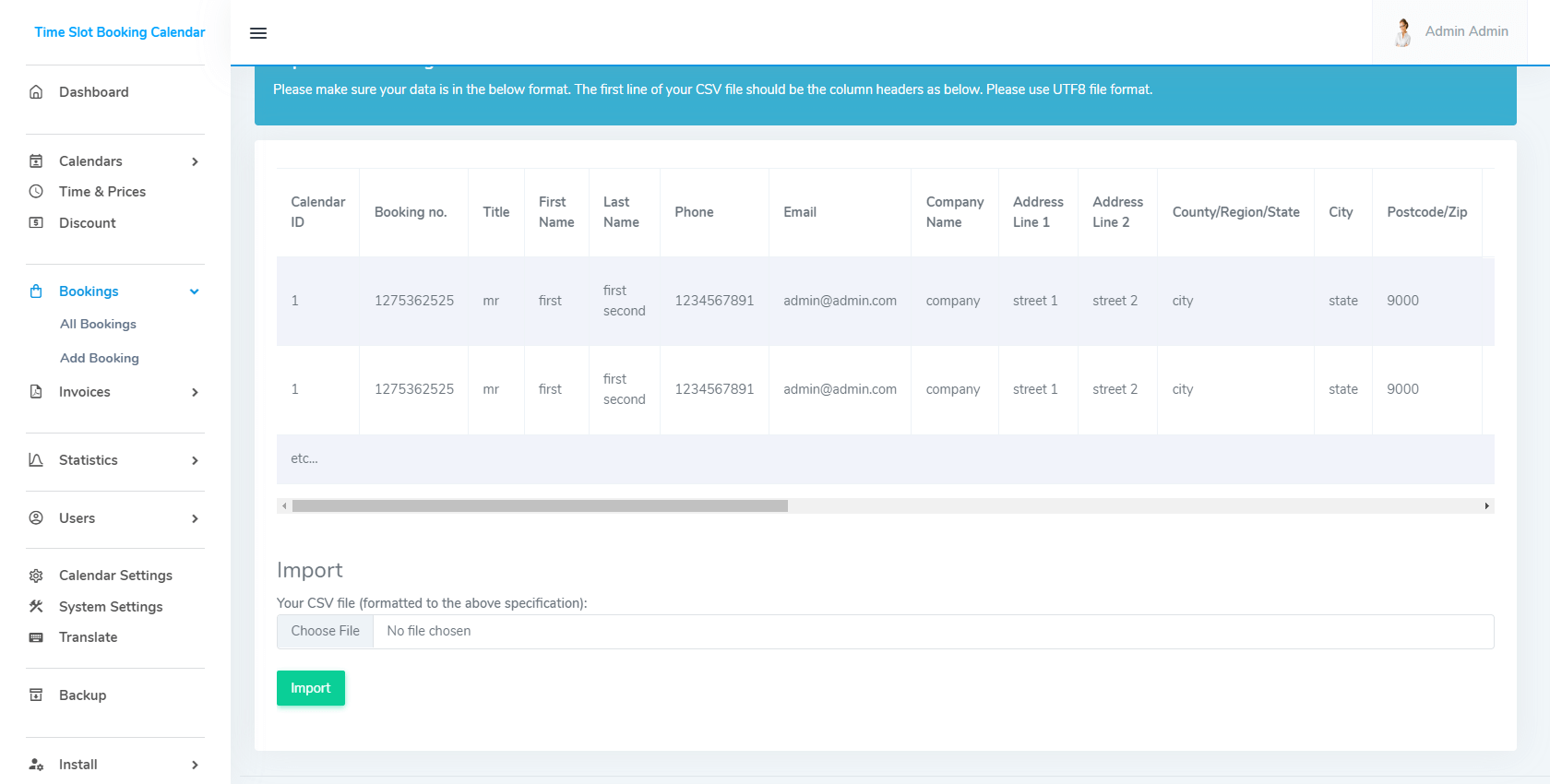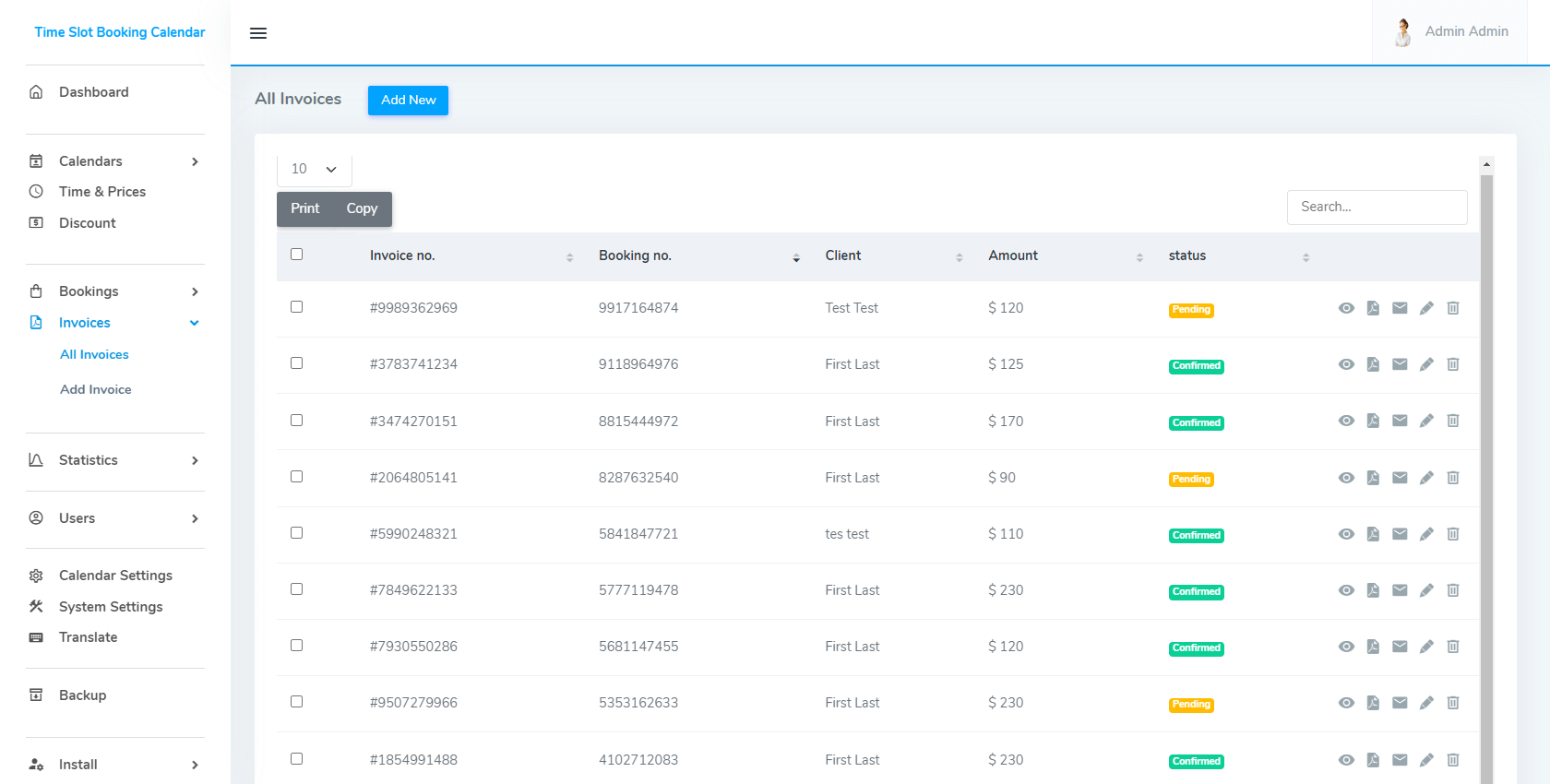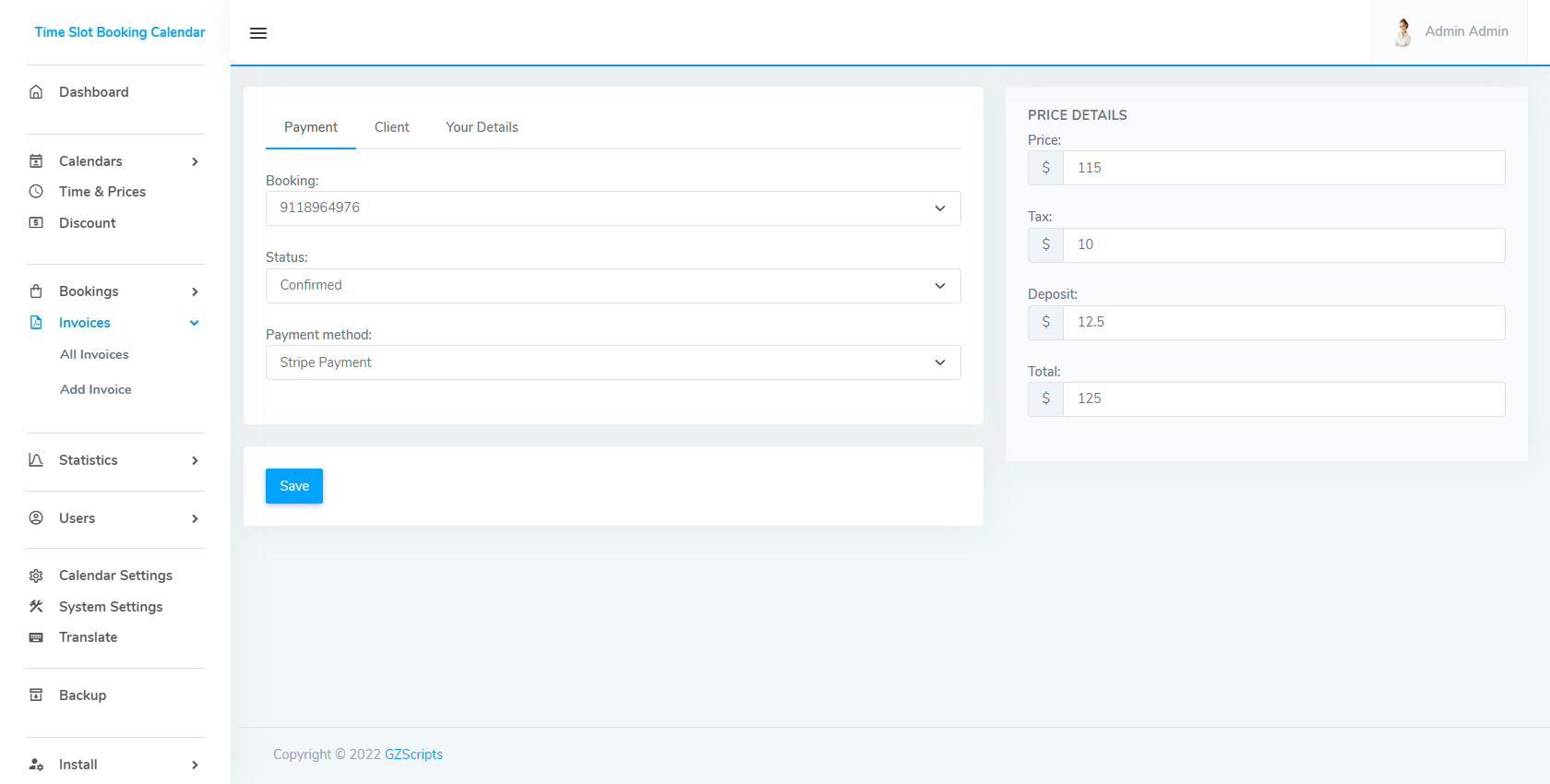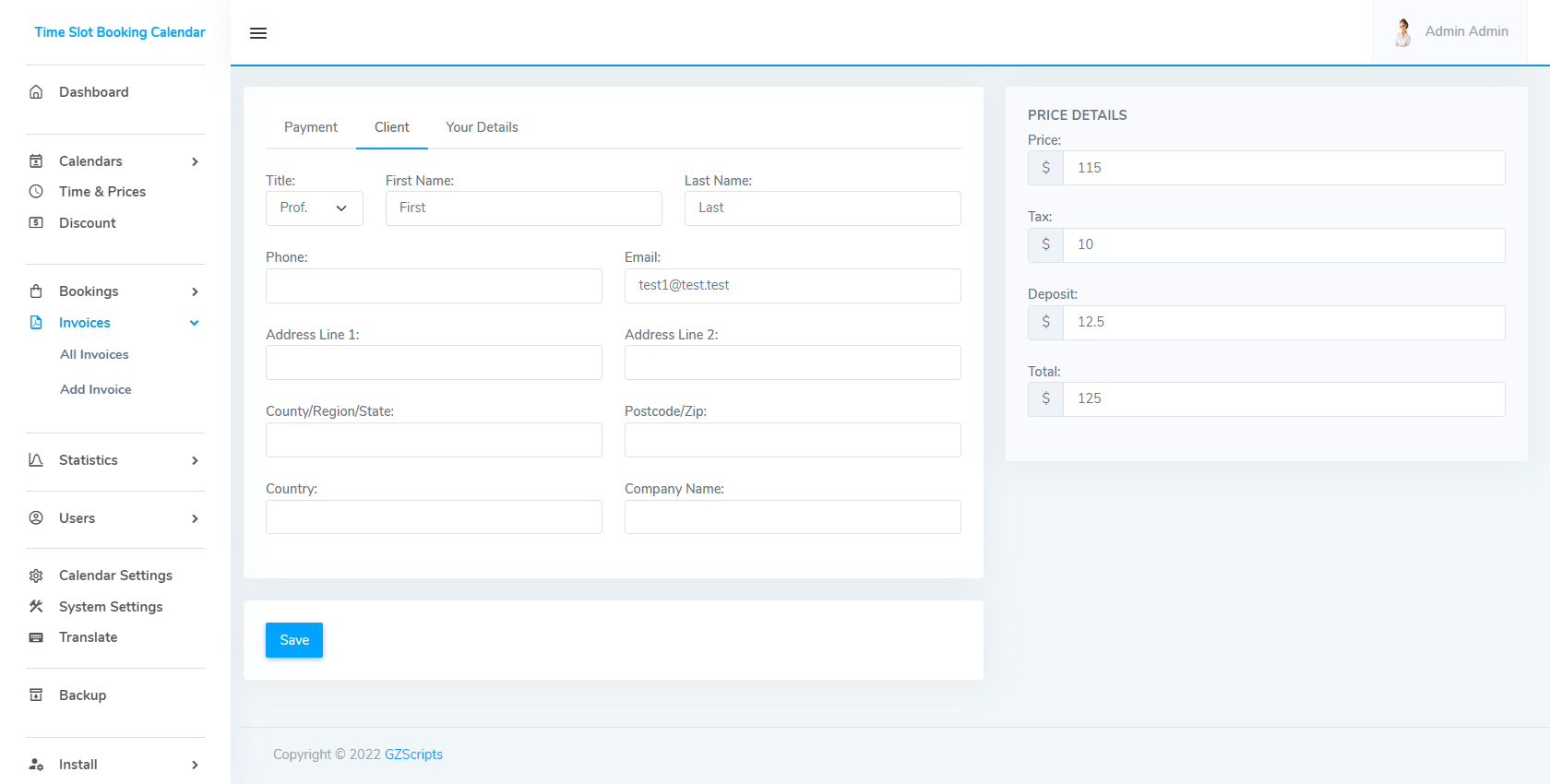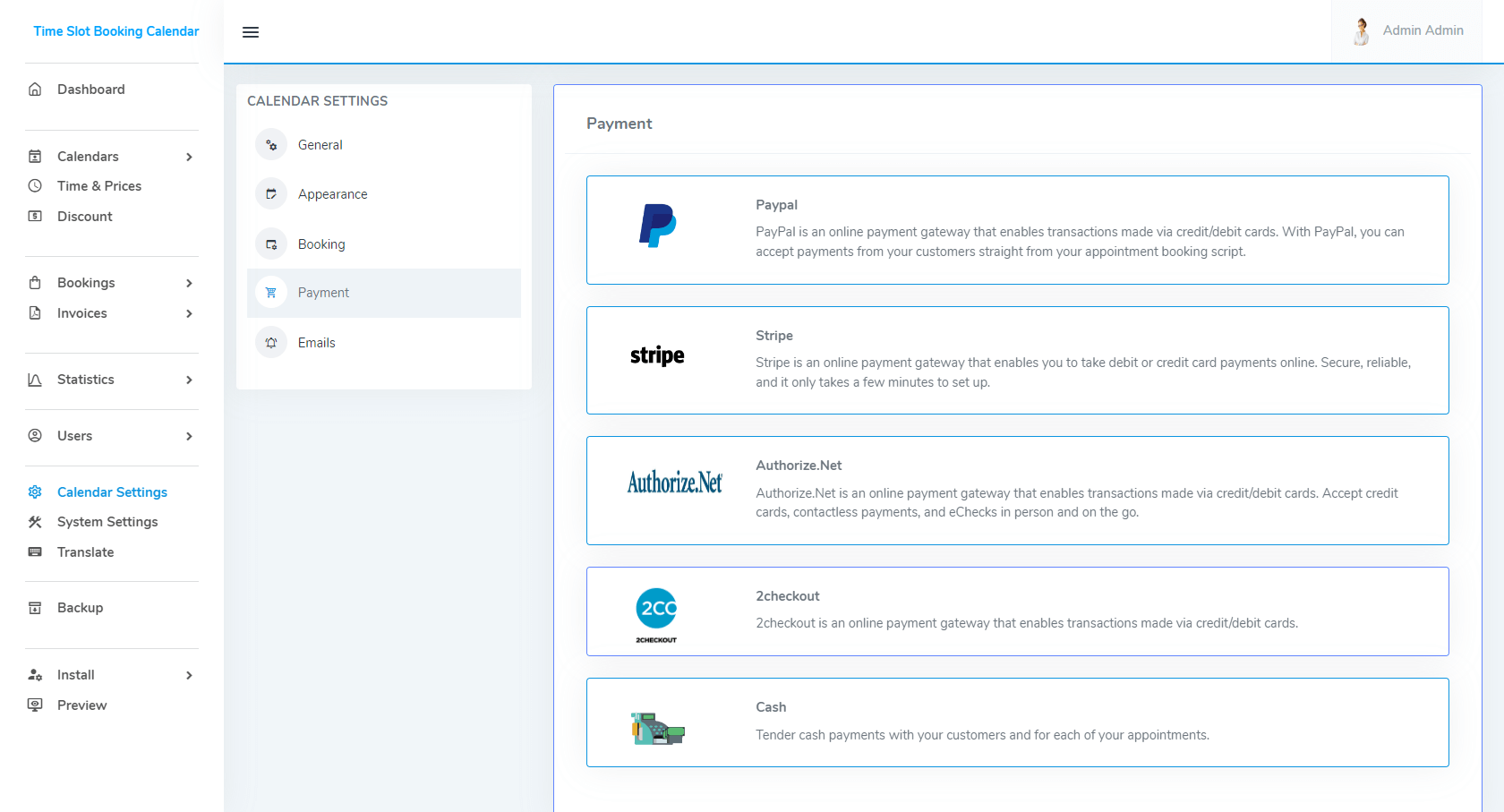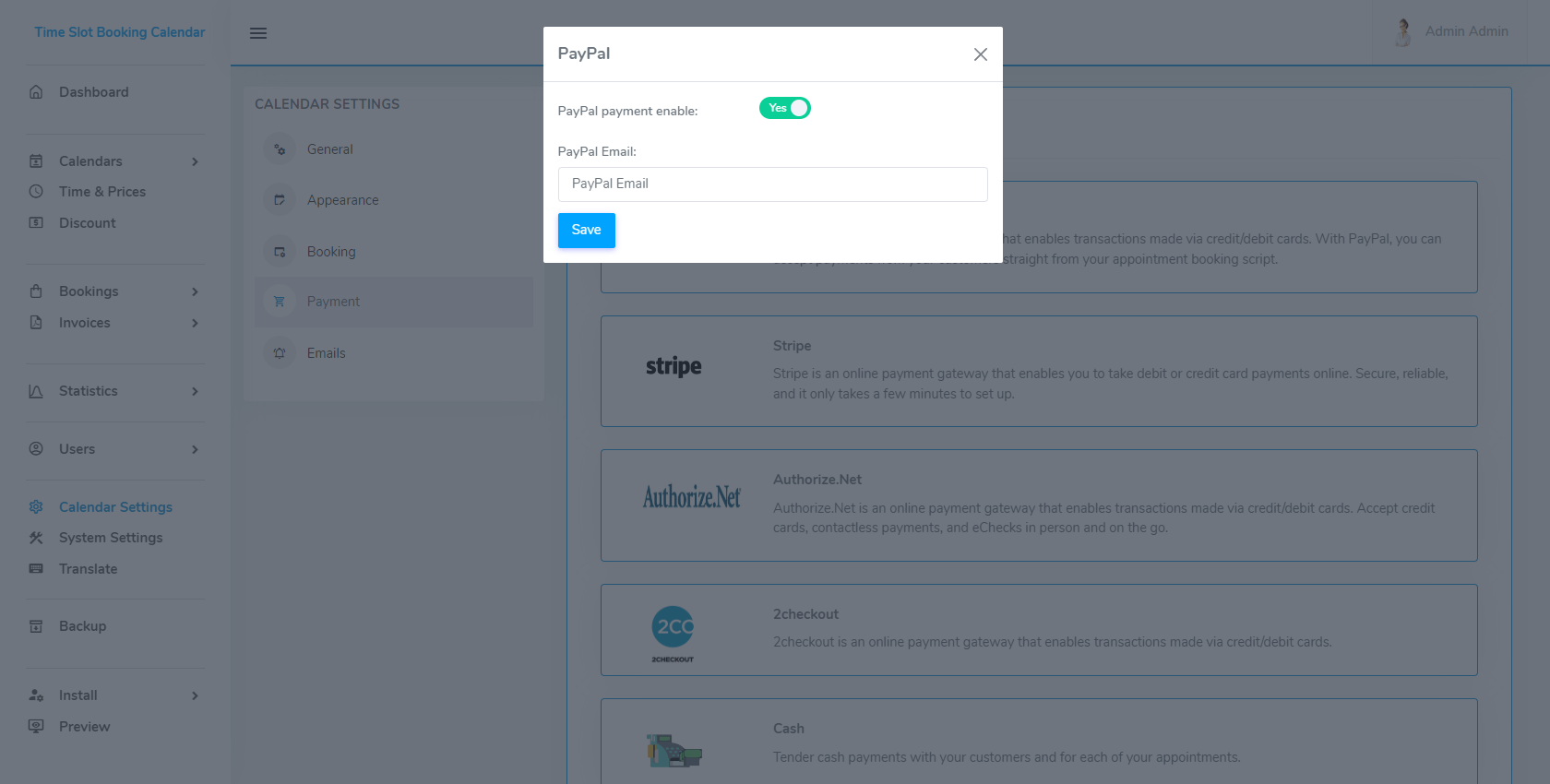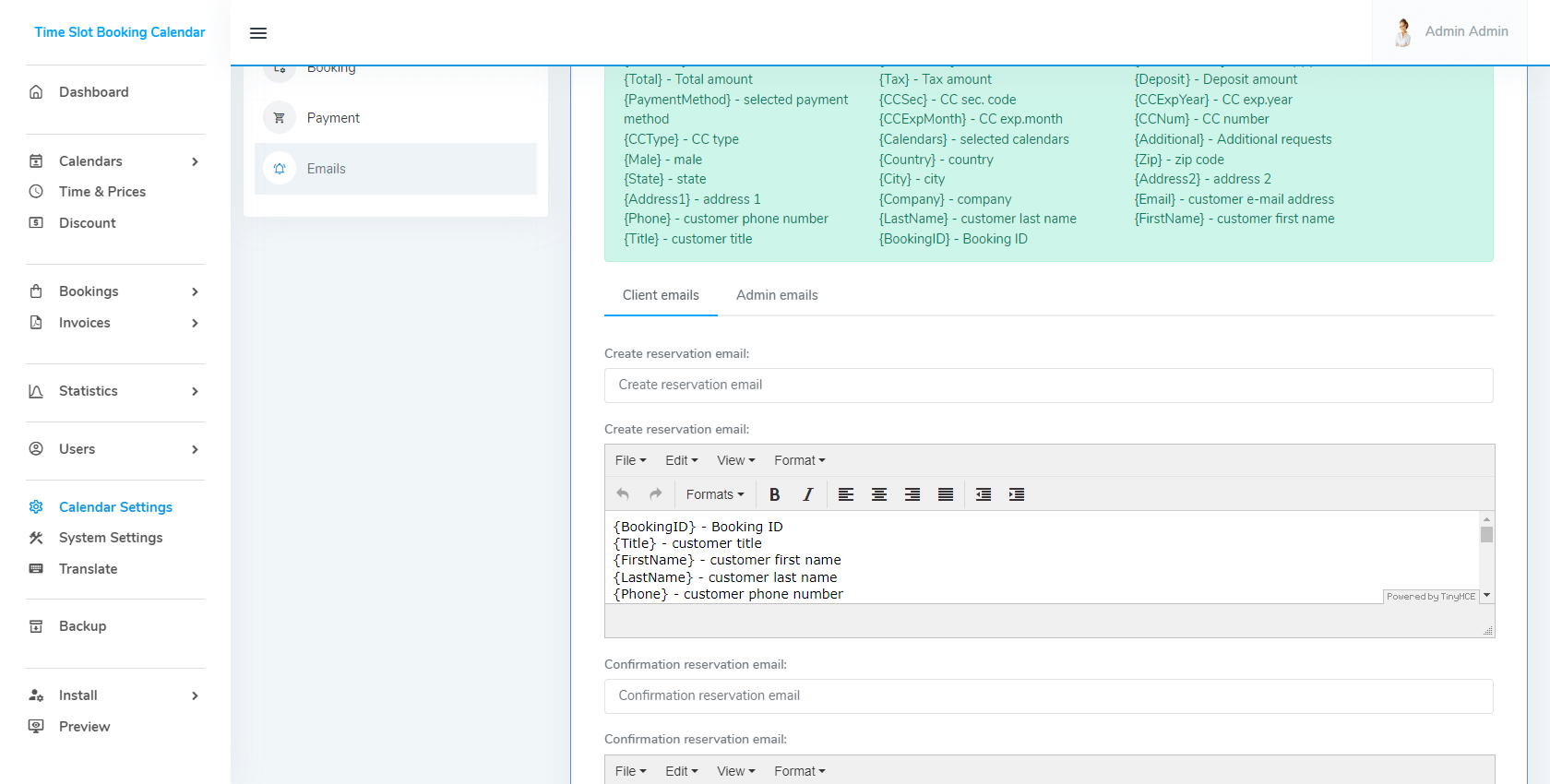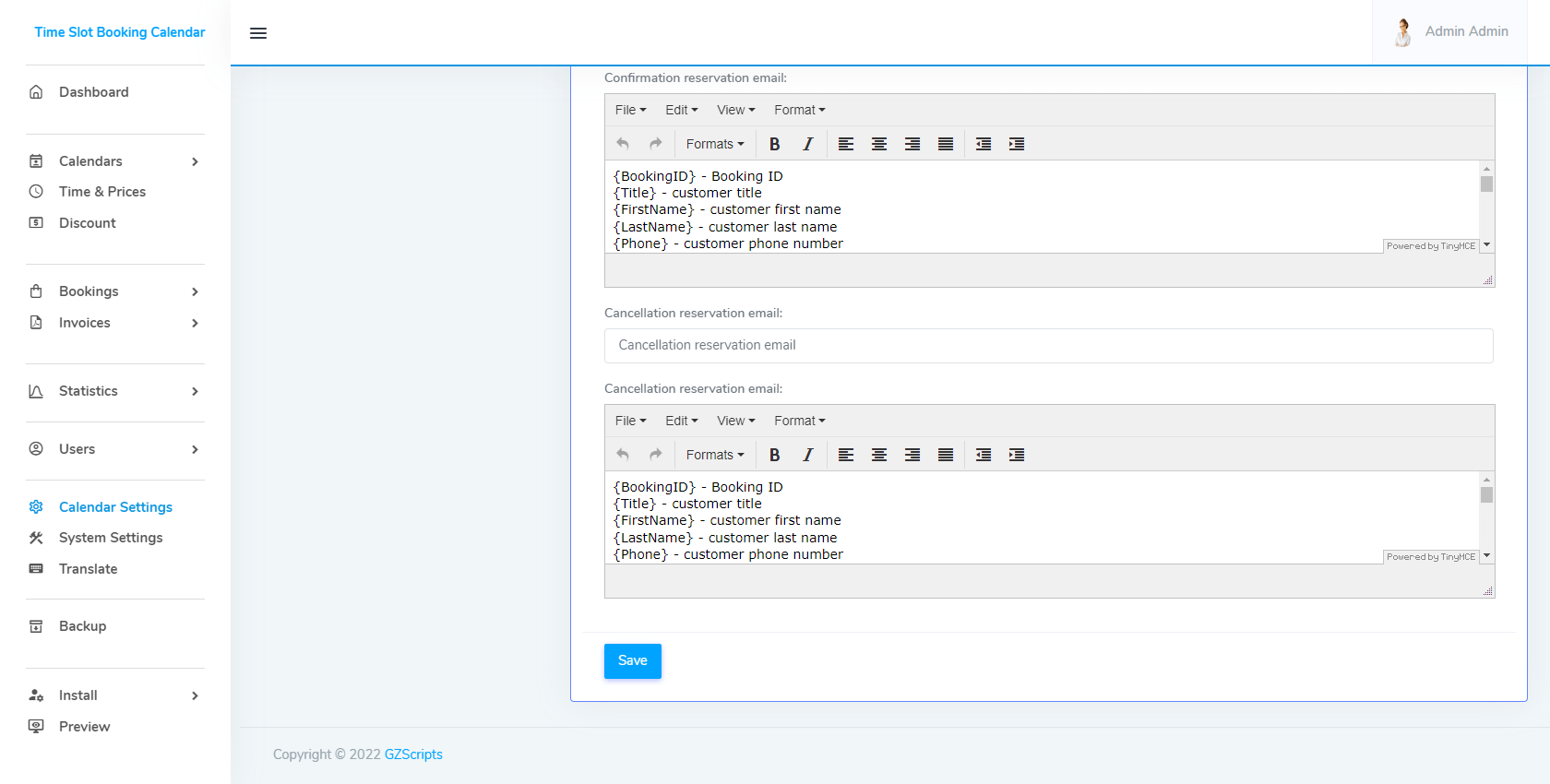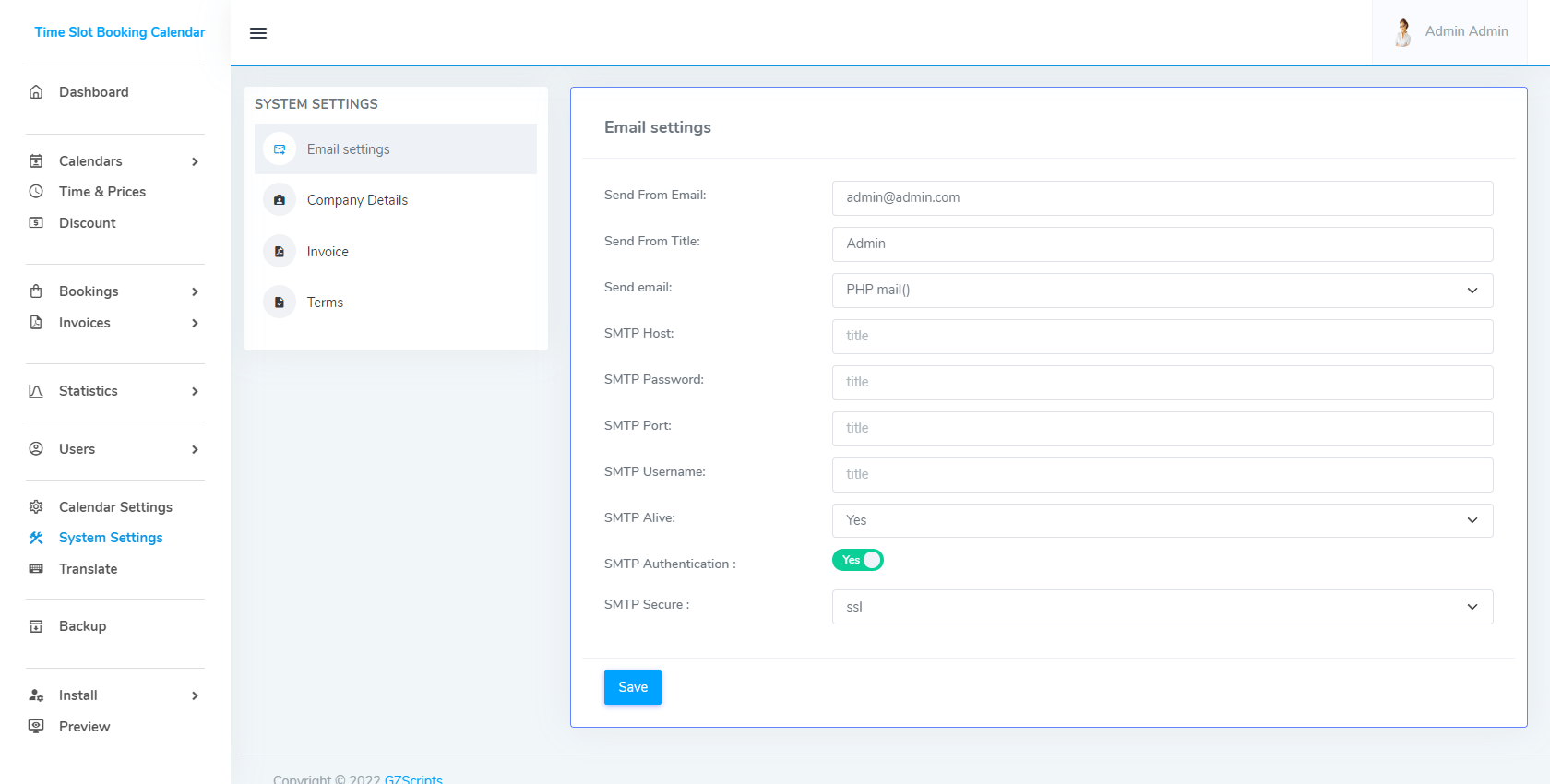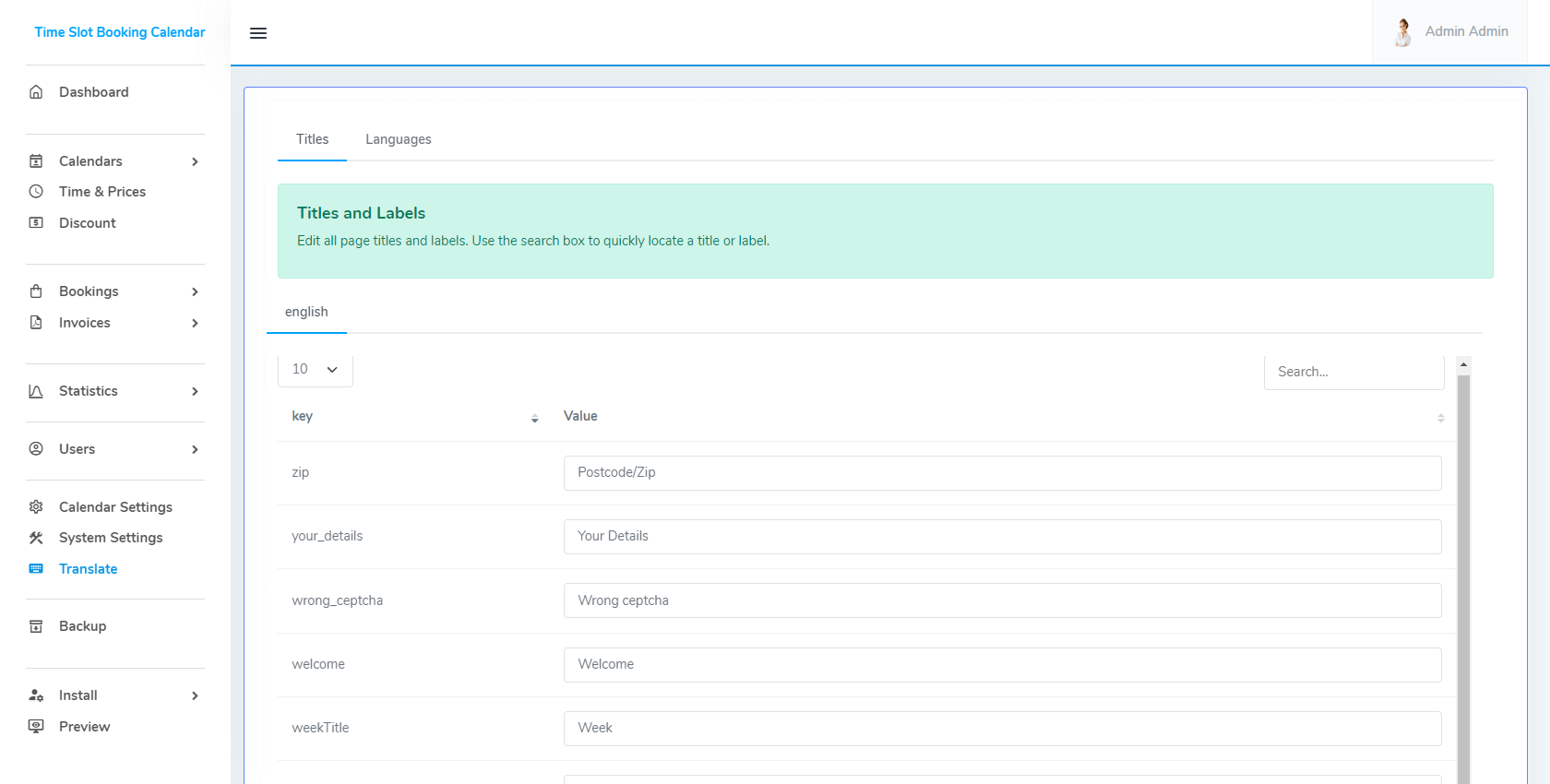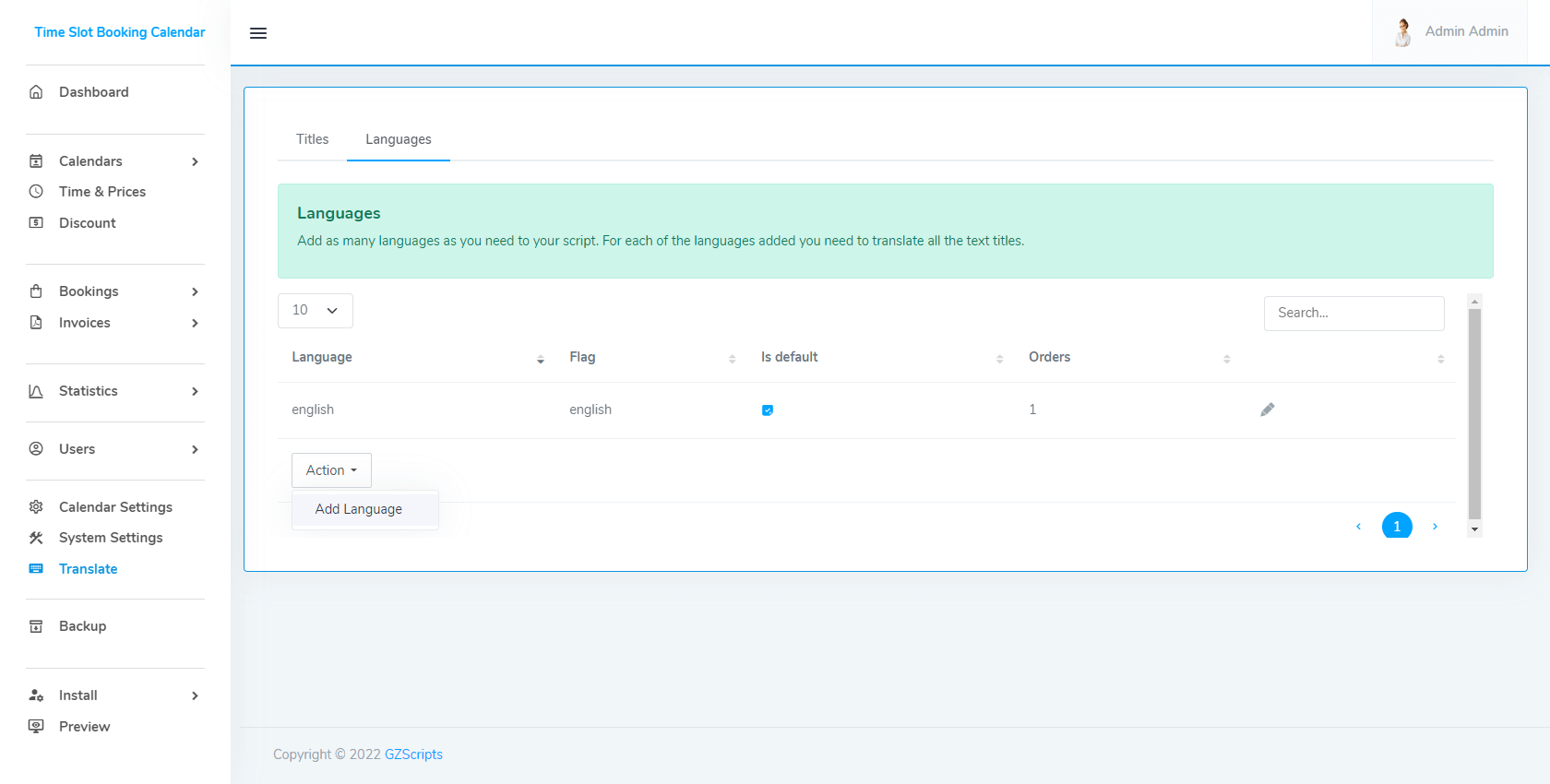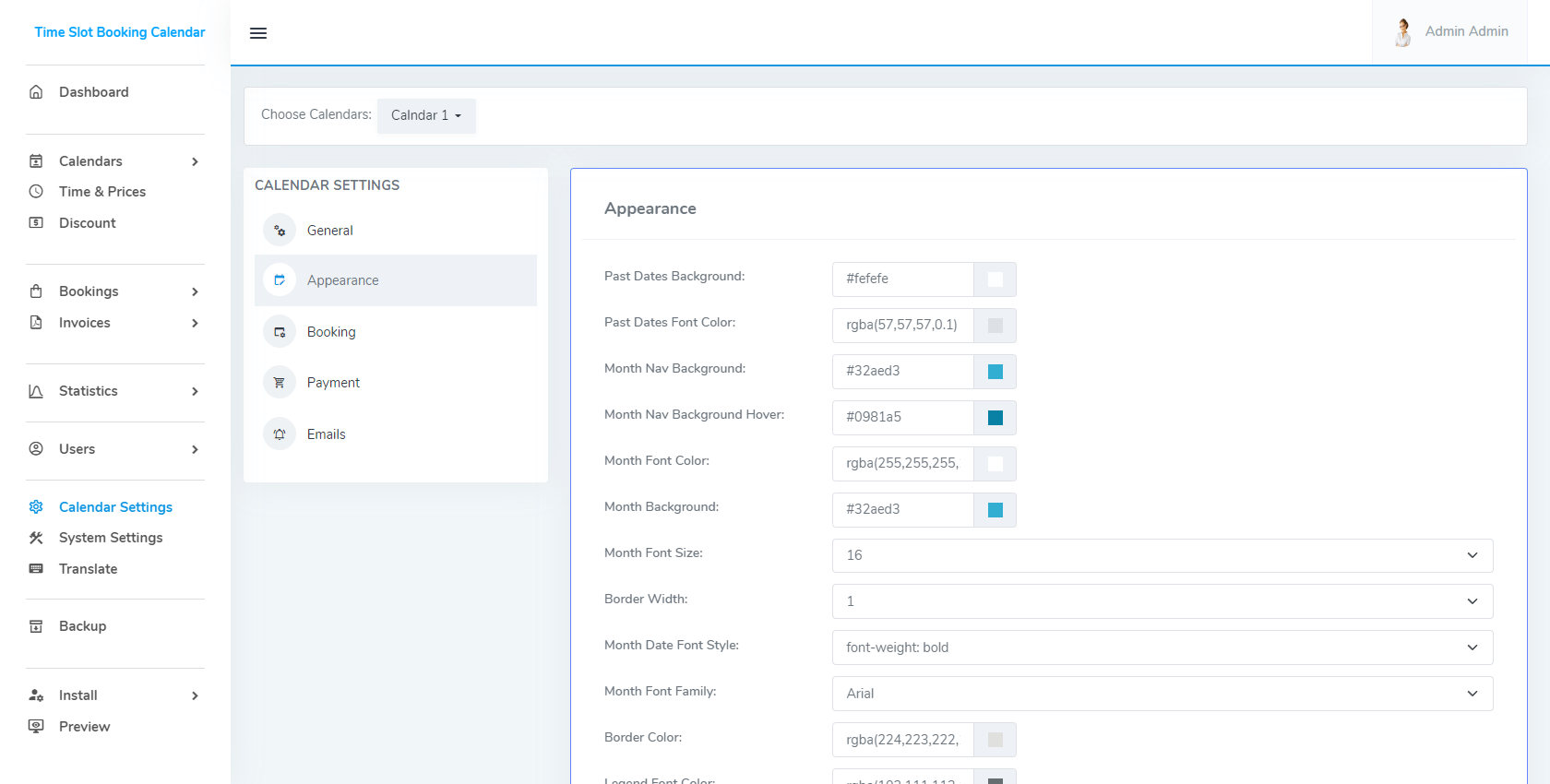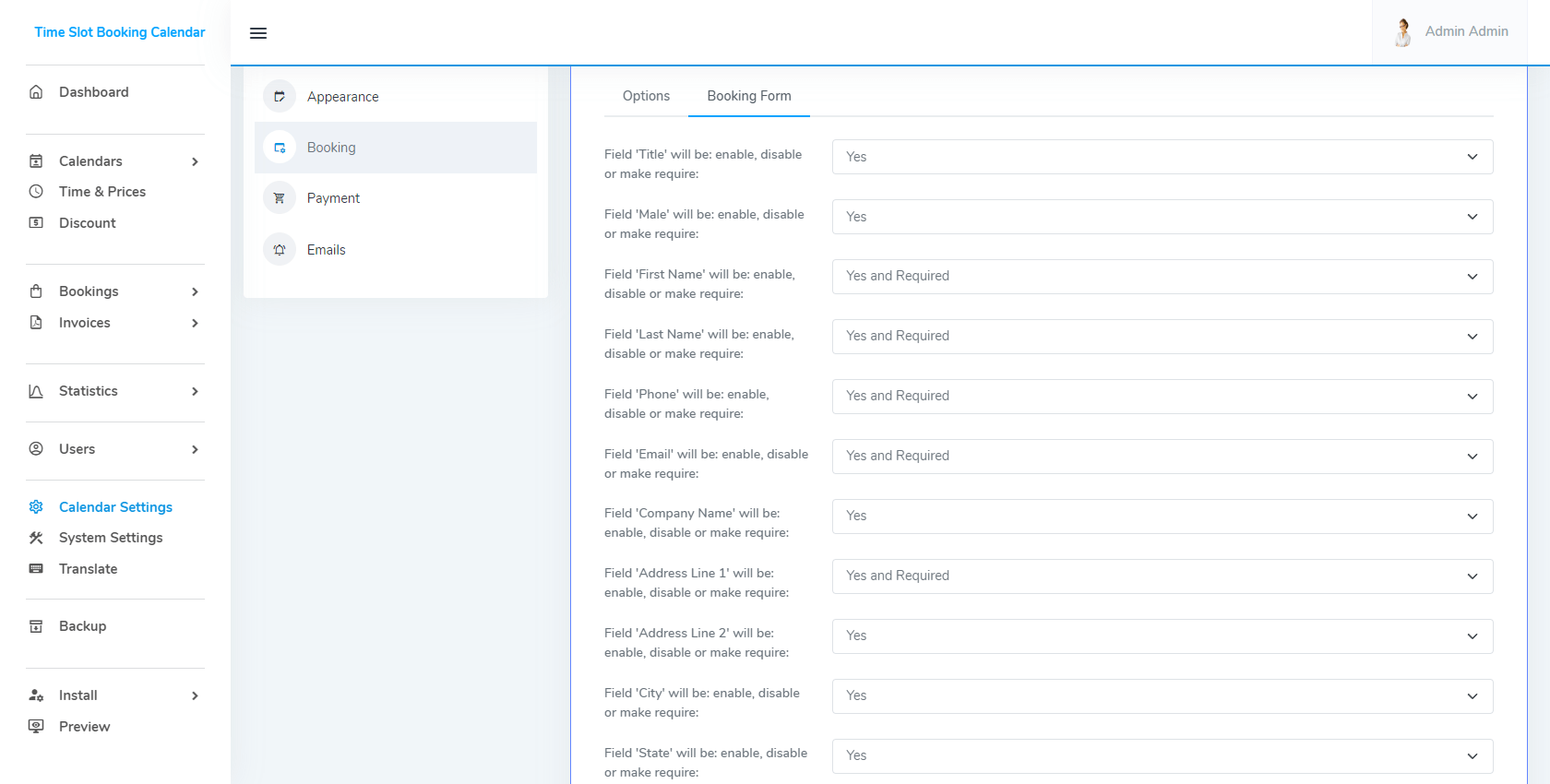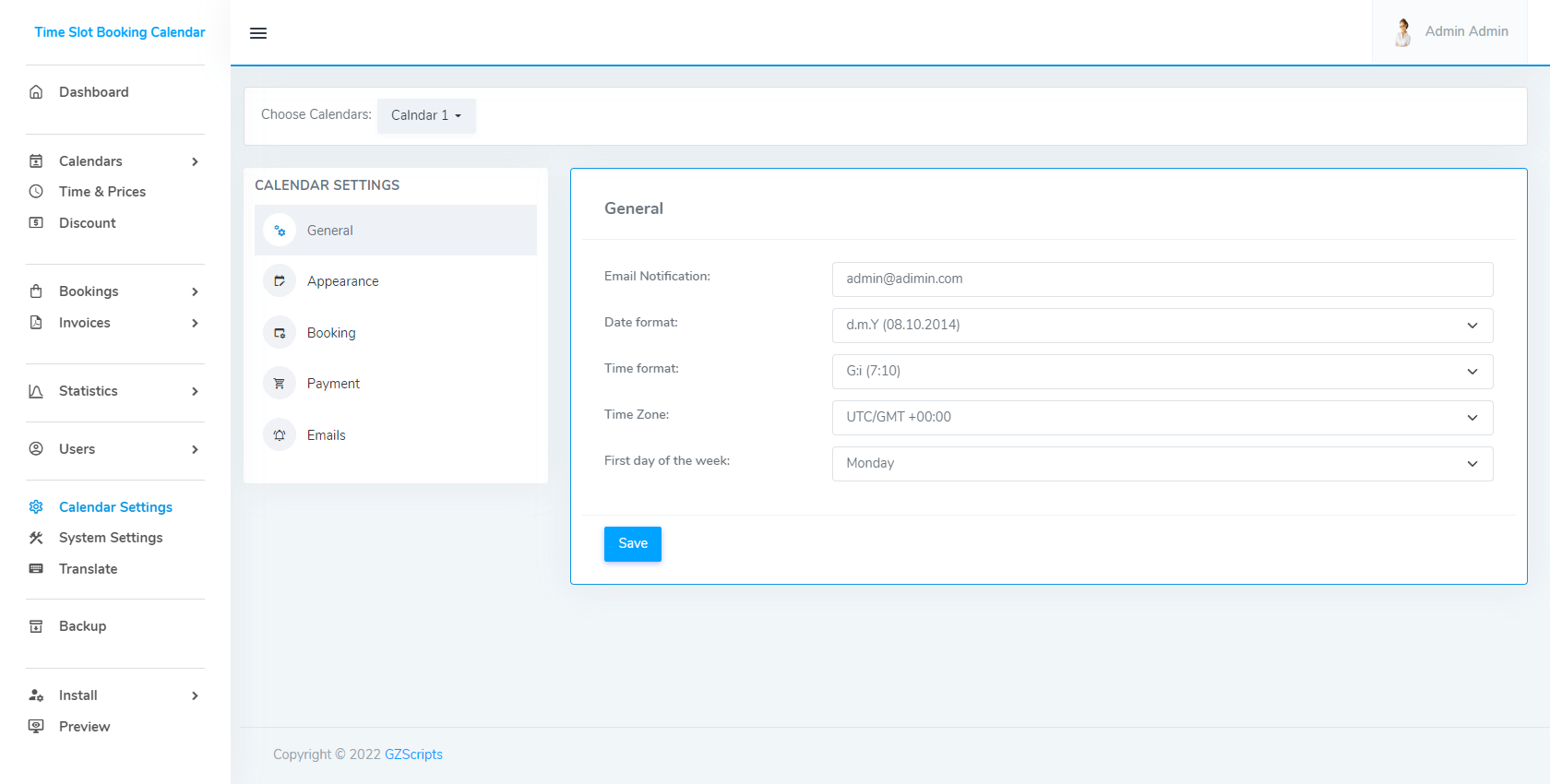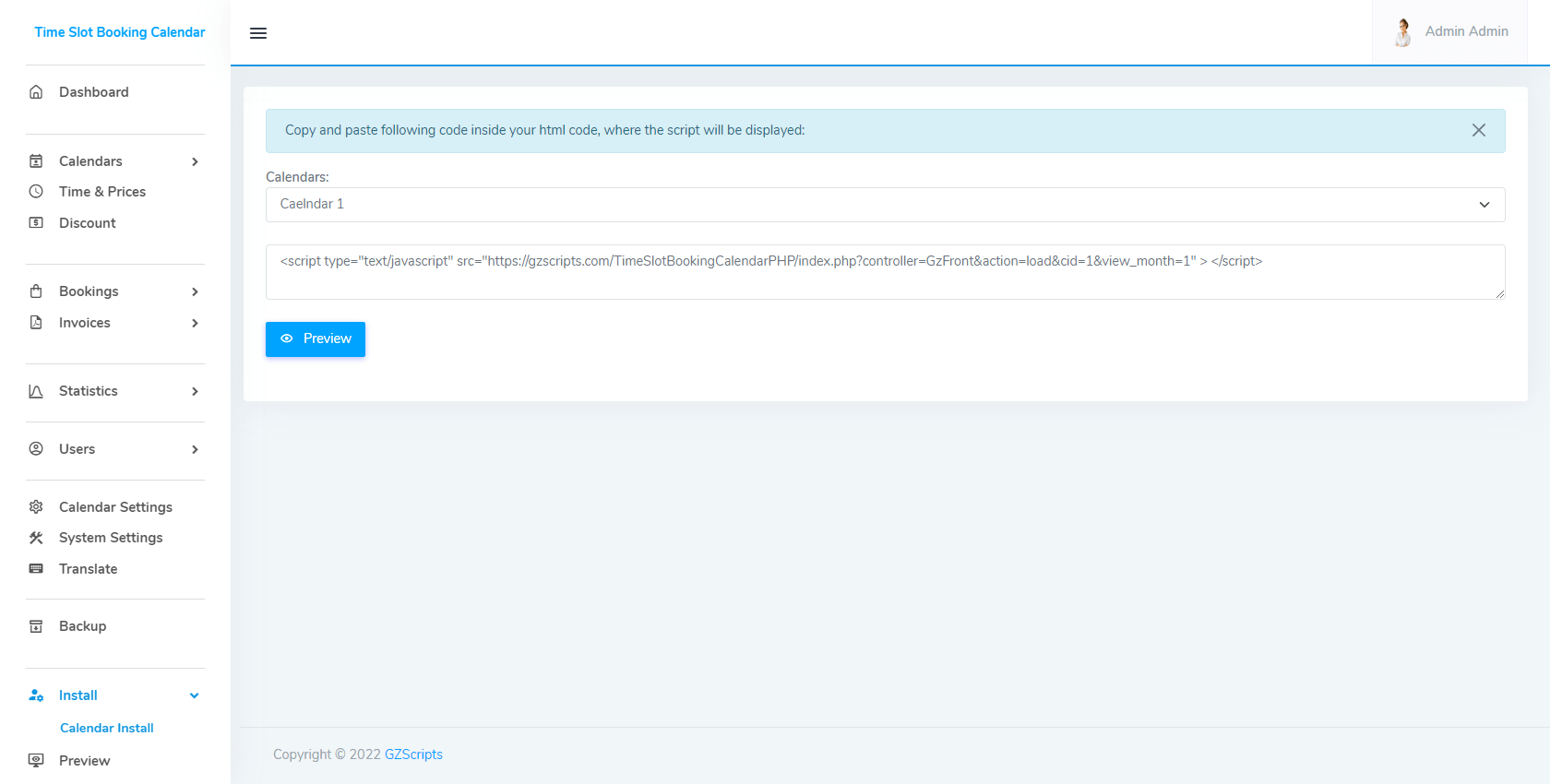Video how to install your scripts?
Multi Calendar Support
In your Time Slot Booking Calendar you can create as many booking calendars as you need. You can create new calendar from menu Add Calendar and view all calendars from menu All Calendars. From menu All Calendar you can navigate to manage time and prices for all calendar by clicking on blue button with clock, or manage settings for separated calendar by clicking on orange button - settings. Each booking calendar has its own configuration and own working time and prices (you can view how to add working time and prices bellow). For instance, you can create separate working time and prices for all separated calendars or you can disable paypal for one but enable them for another.
Calendar Settings
Configurable time slots and prices
With Time Slot Booking Calendar you can configure time slot length, rate for each slot for each day of week. From menu Time & Prices you can manage time slot and prices. From drop down - Calendars you will choose calendar to manage Its time slot and prices. You can select Calendar and set available booking times for each day of the week for this Calendar. You can also set "Lunch break" , price for each slot from link customize, slot length and number of bookings that can be made for each slot. You can allow multiple bookings per slot by inserting a number greater than one in the bookings per slot field, on the frontend customer will choose form drop down count to book. See Screenshots
Email Notifications
You can customize your email messages for every calendar through the admin using a set of available tokens. Time Slot Booking Calendars support confirmation email for administrator and customers, pending email for administrator and customers and cancellation email for administrator and customers. Confirmation email will be sent after customer pay for booking, pending email will be sent after customer create new booking, if admin change status to cancel, administrator will be sent cancellation email manual from send email button.
Customize Appearance
You can manage calendar appearance to look in the most appropriate way for your website. You can customize calendar size, colors, font and date formats, week numbers, color legend and booking form. With menu Calendars - Settings - Booking - Booking Form you can using simple drop-down menus and customize the booking form with the fields you only need.