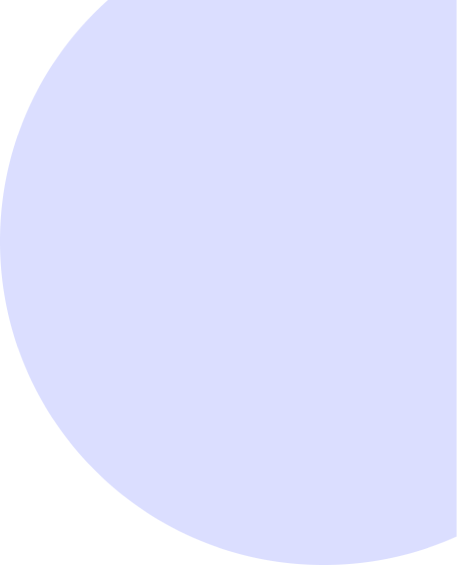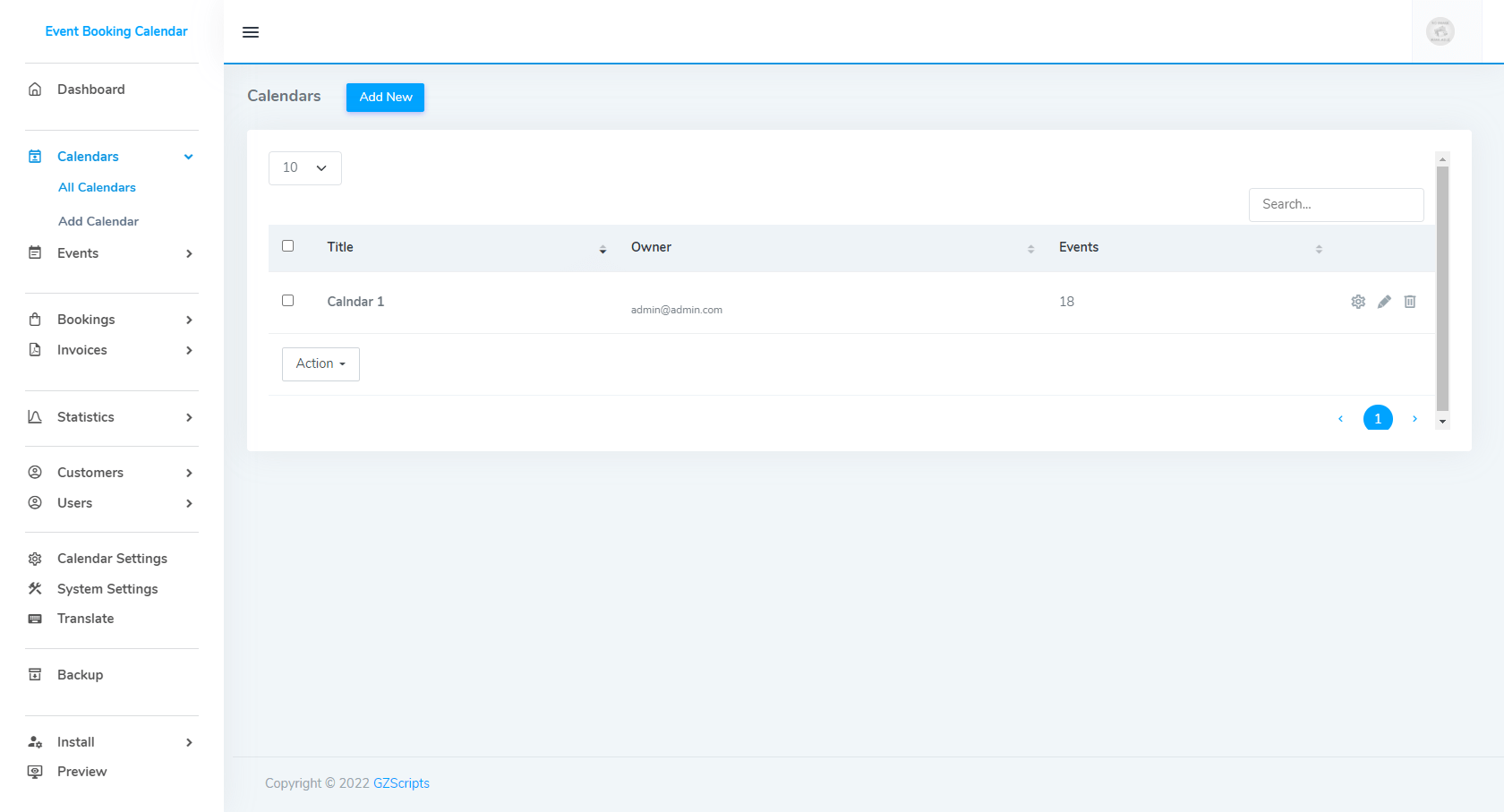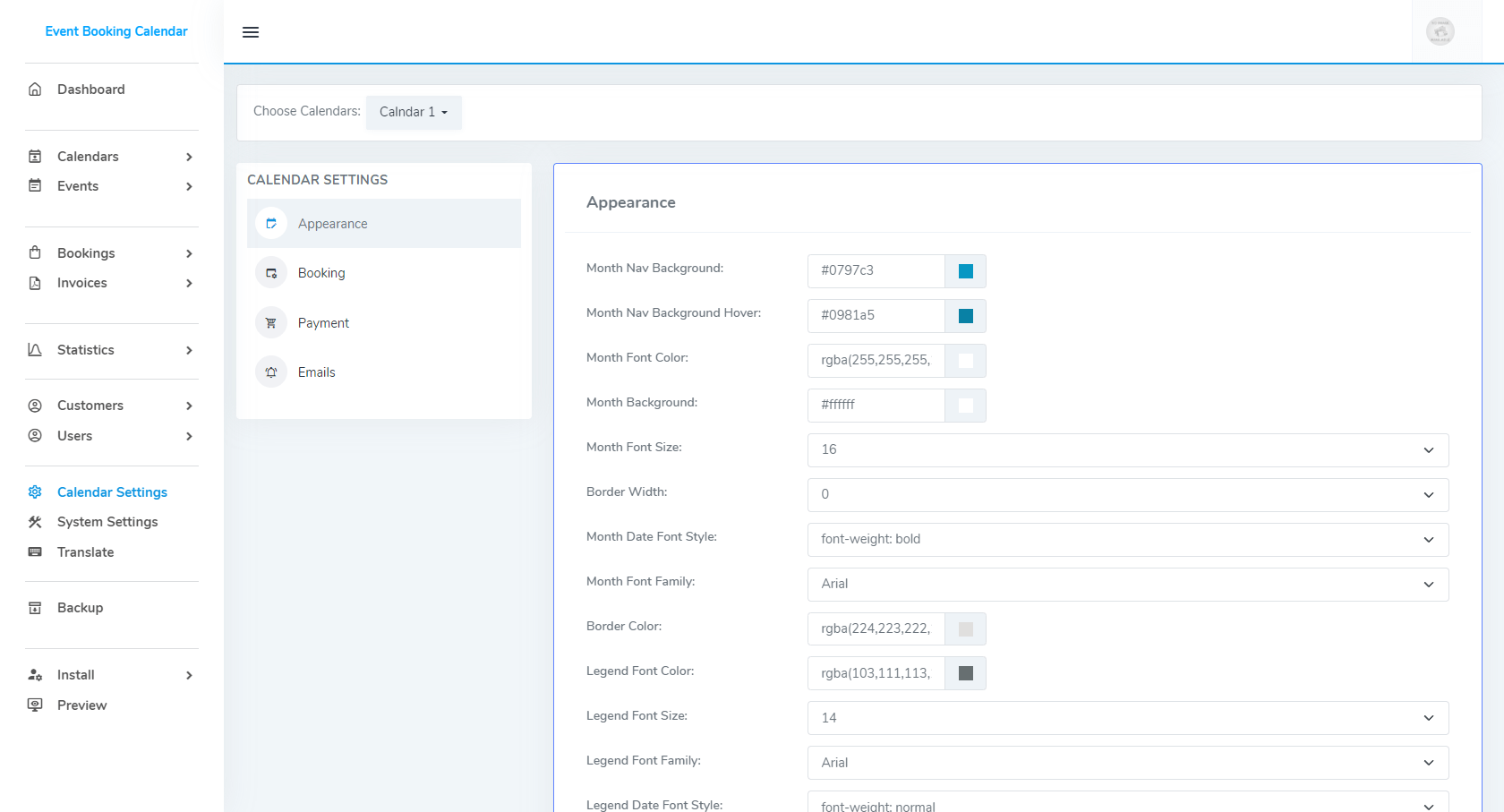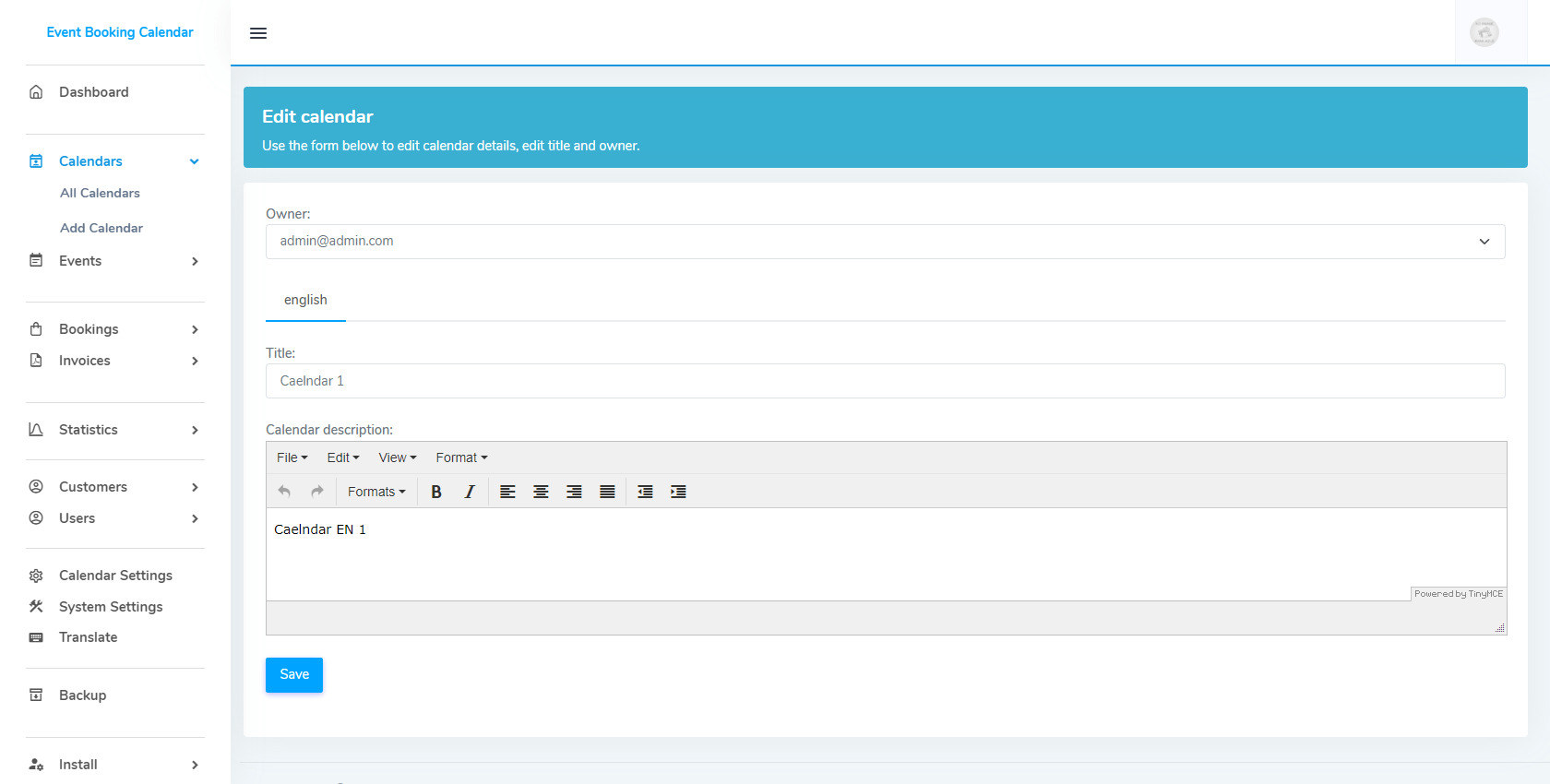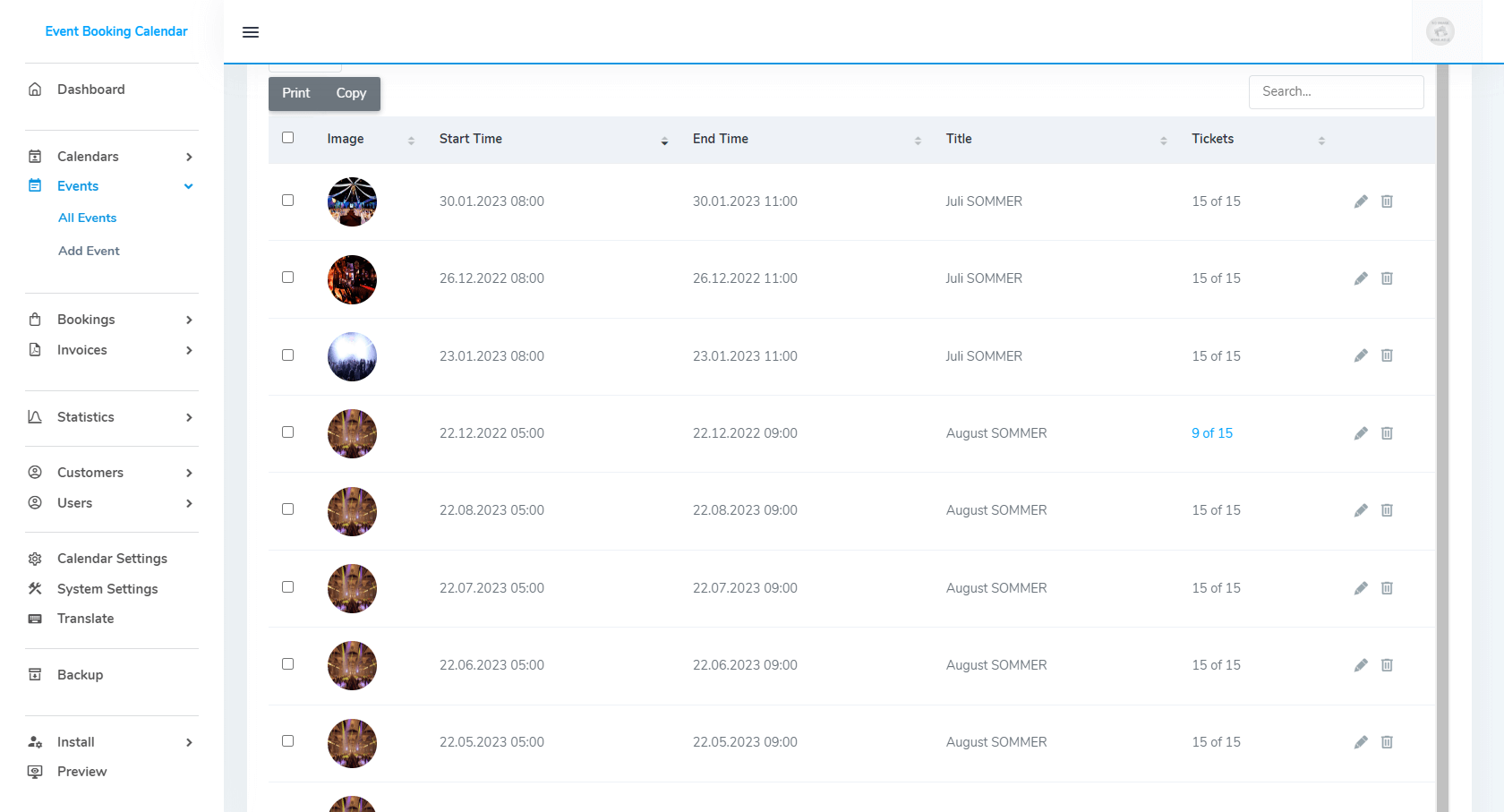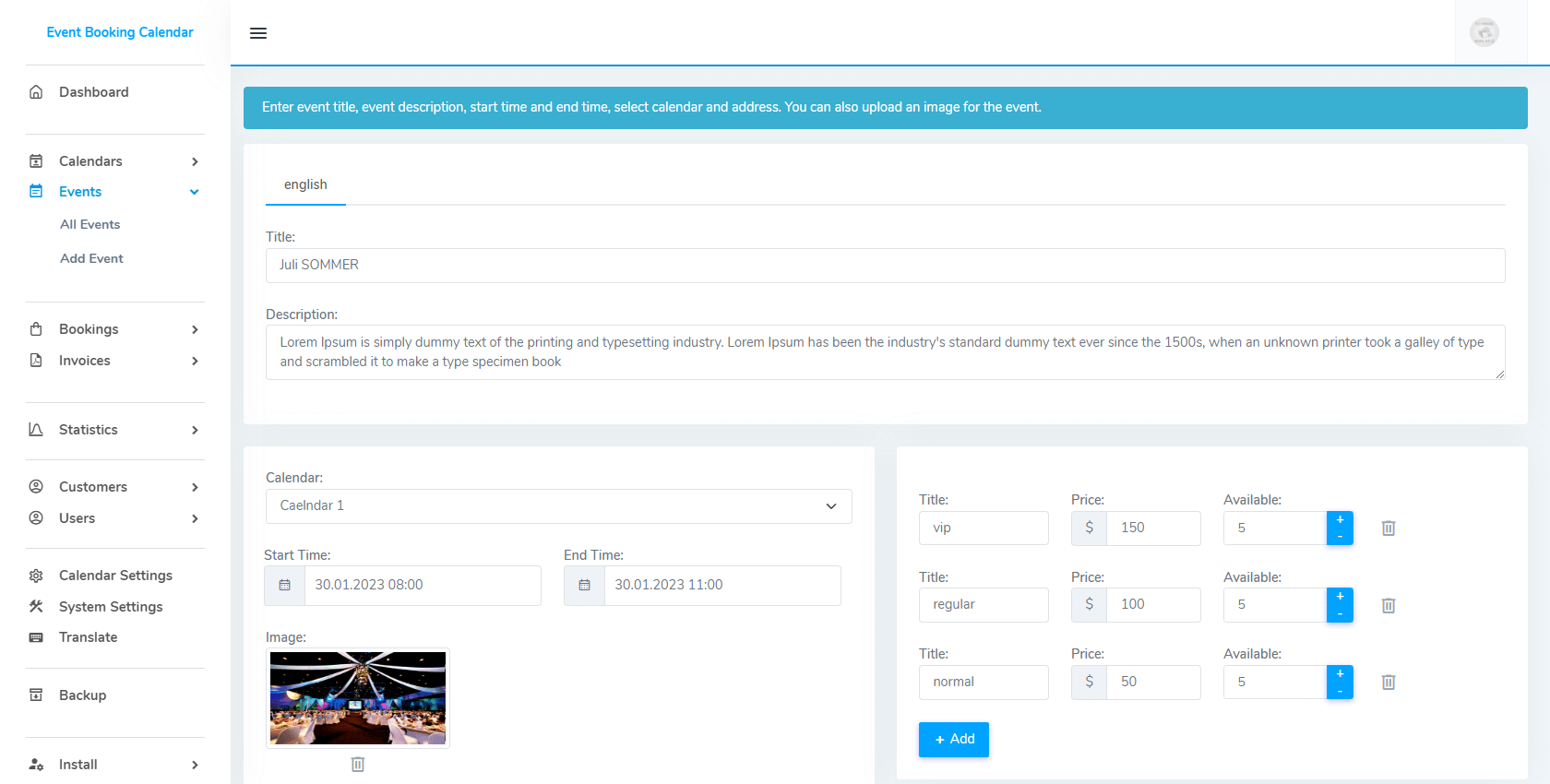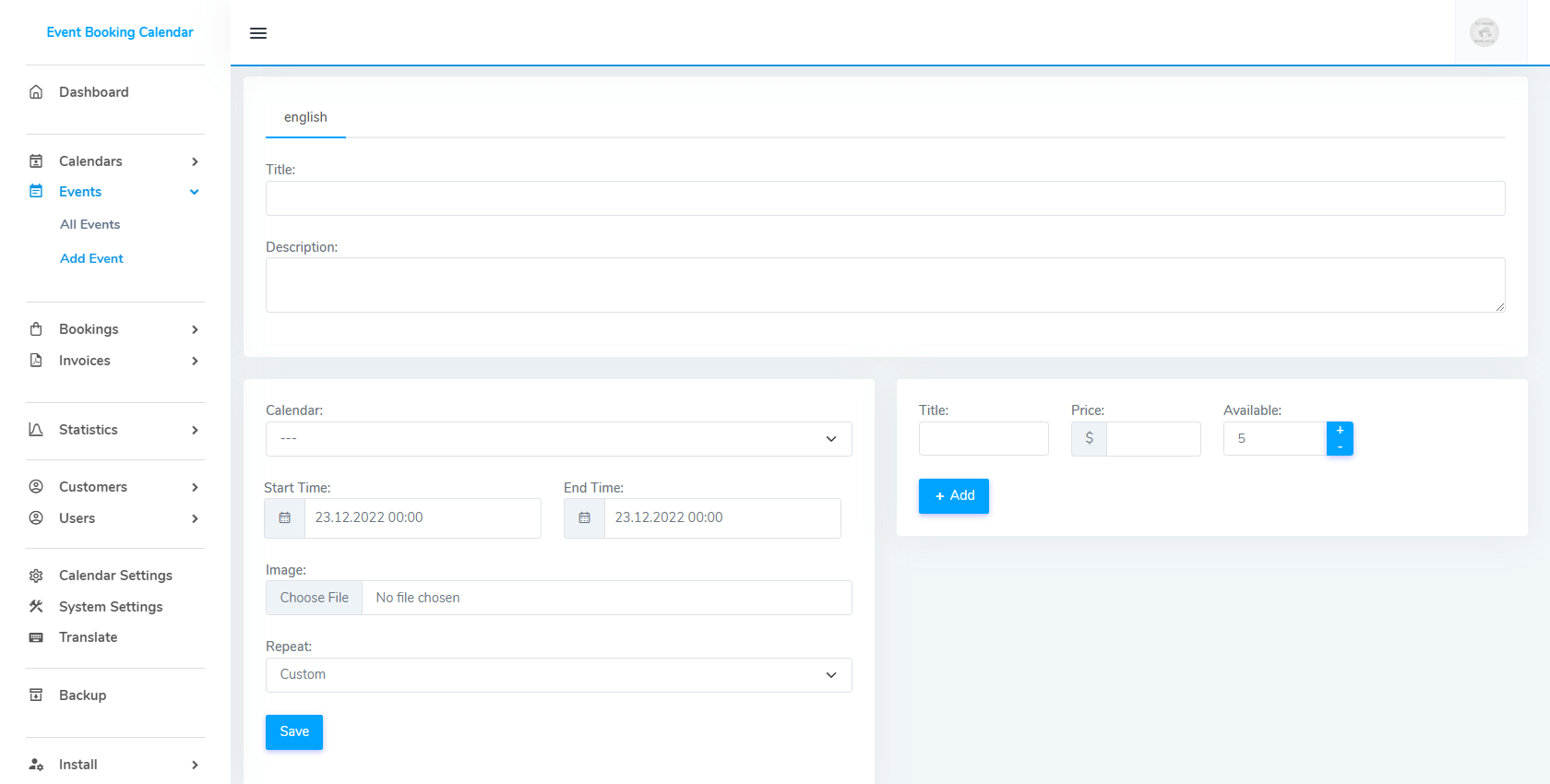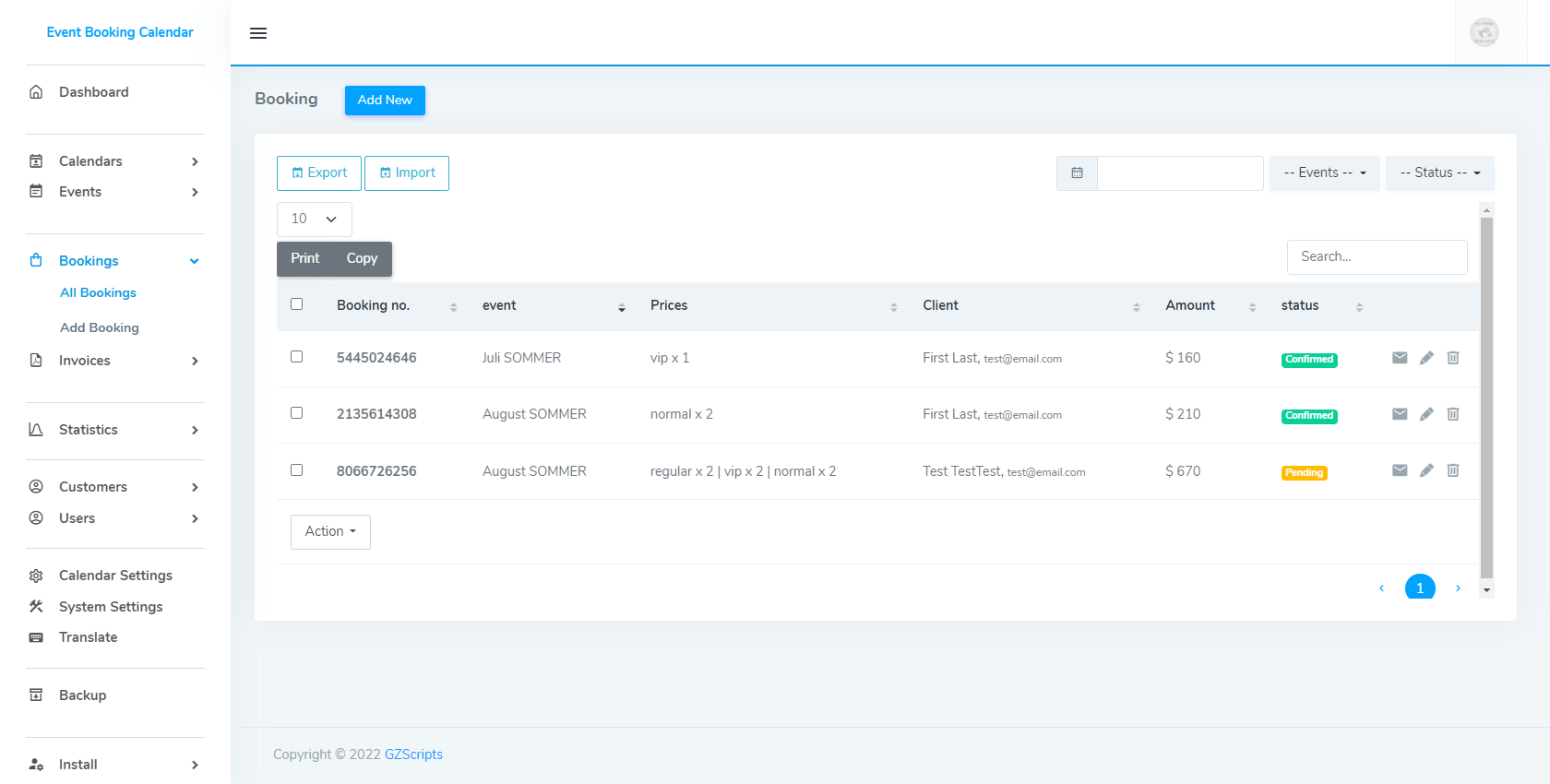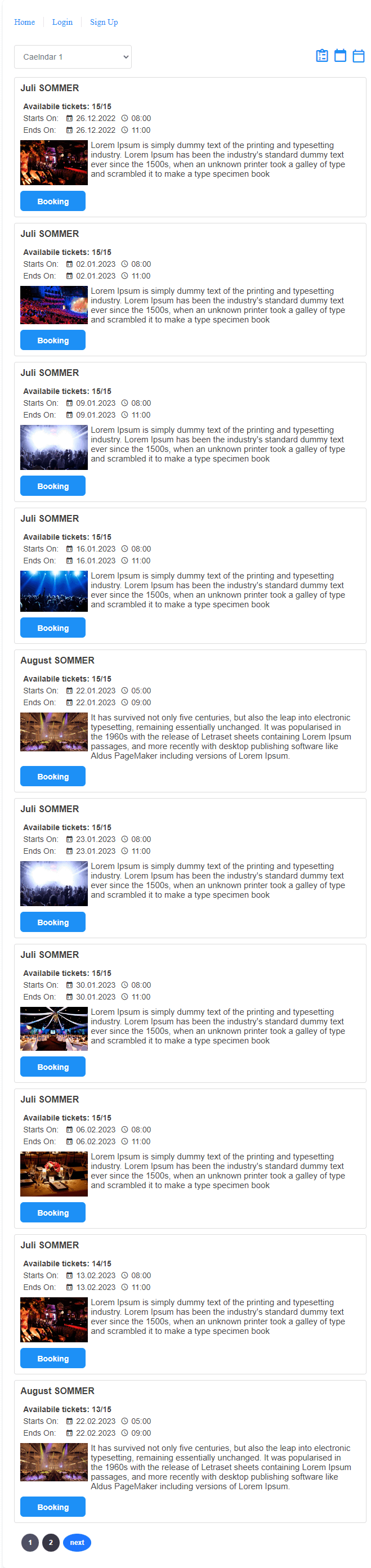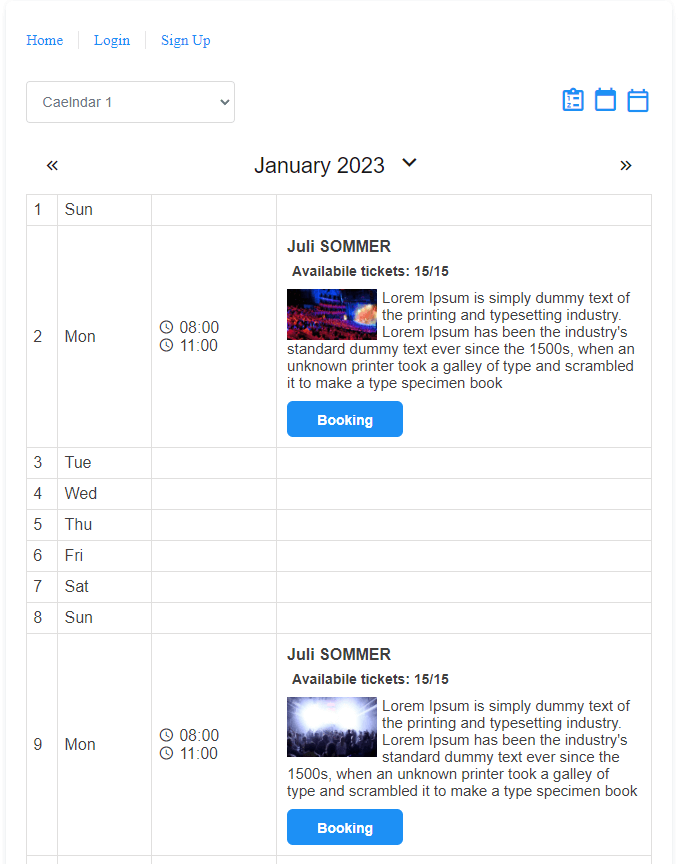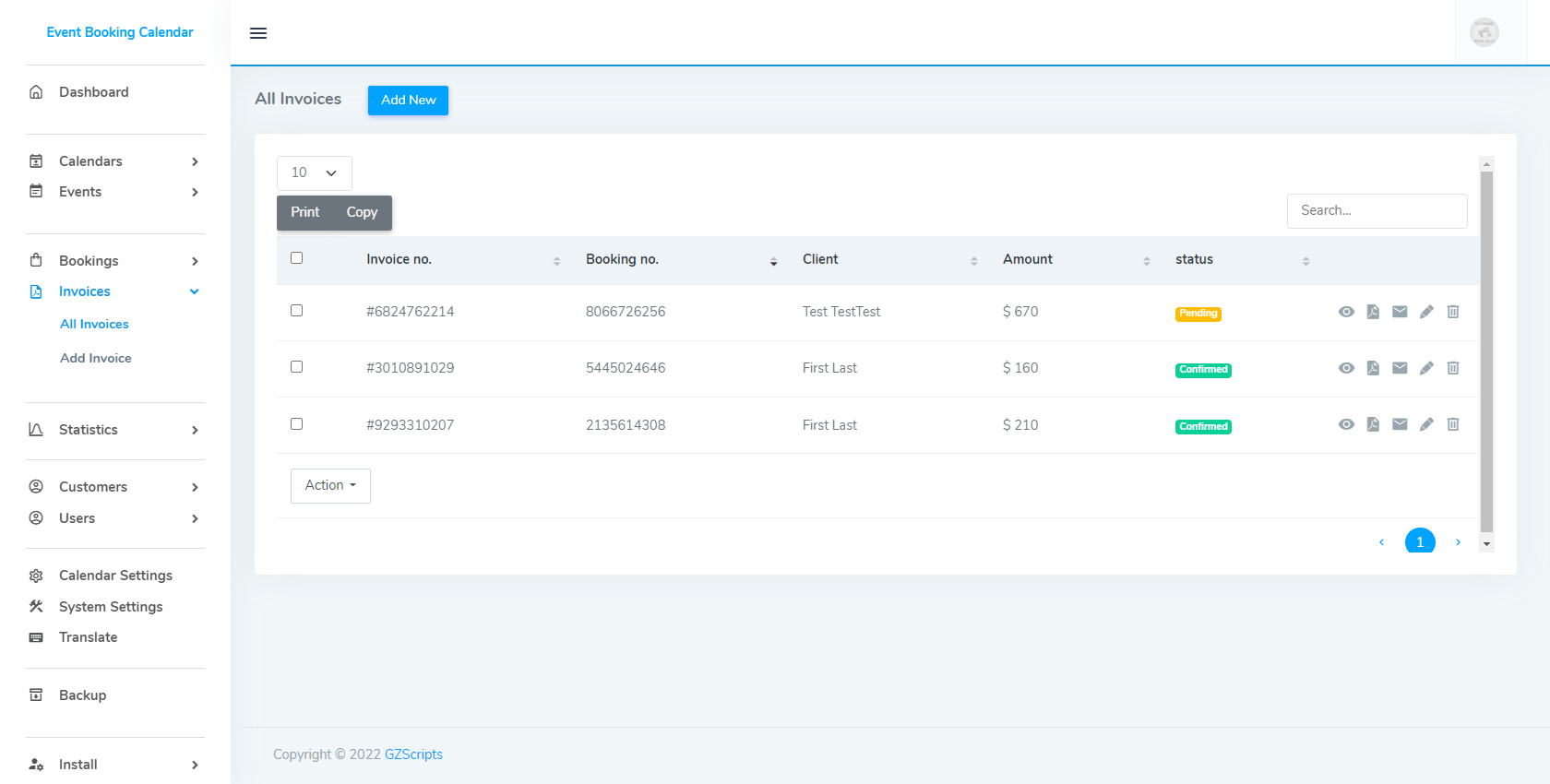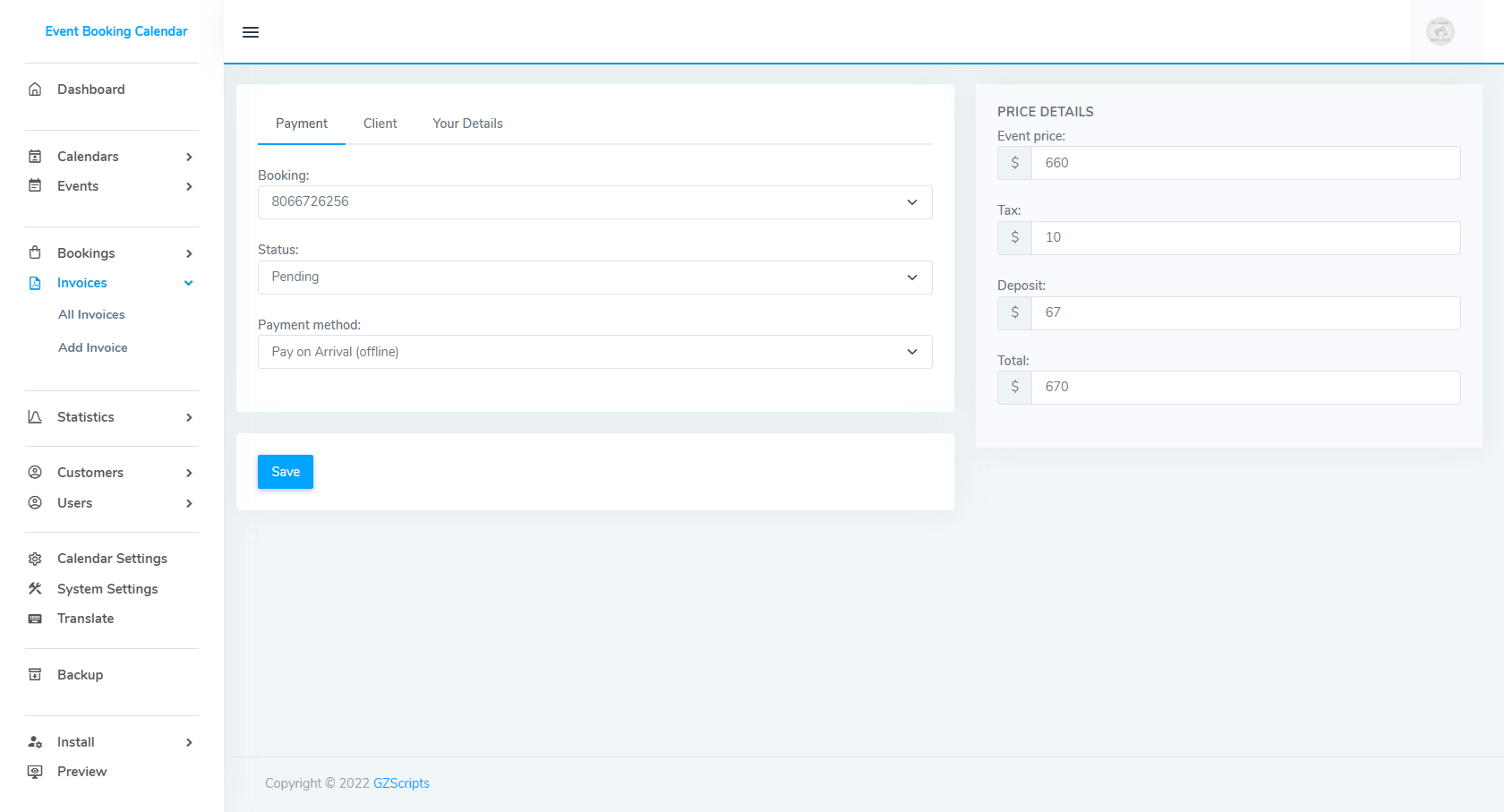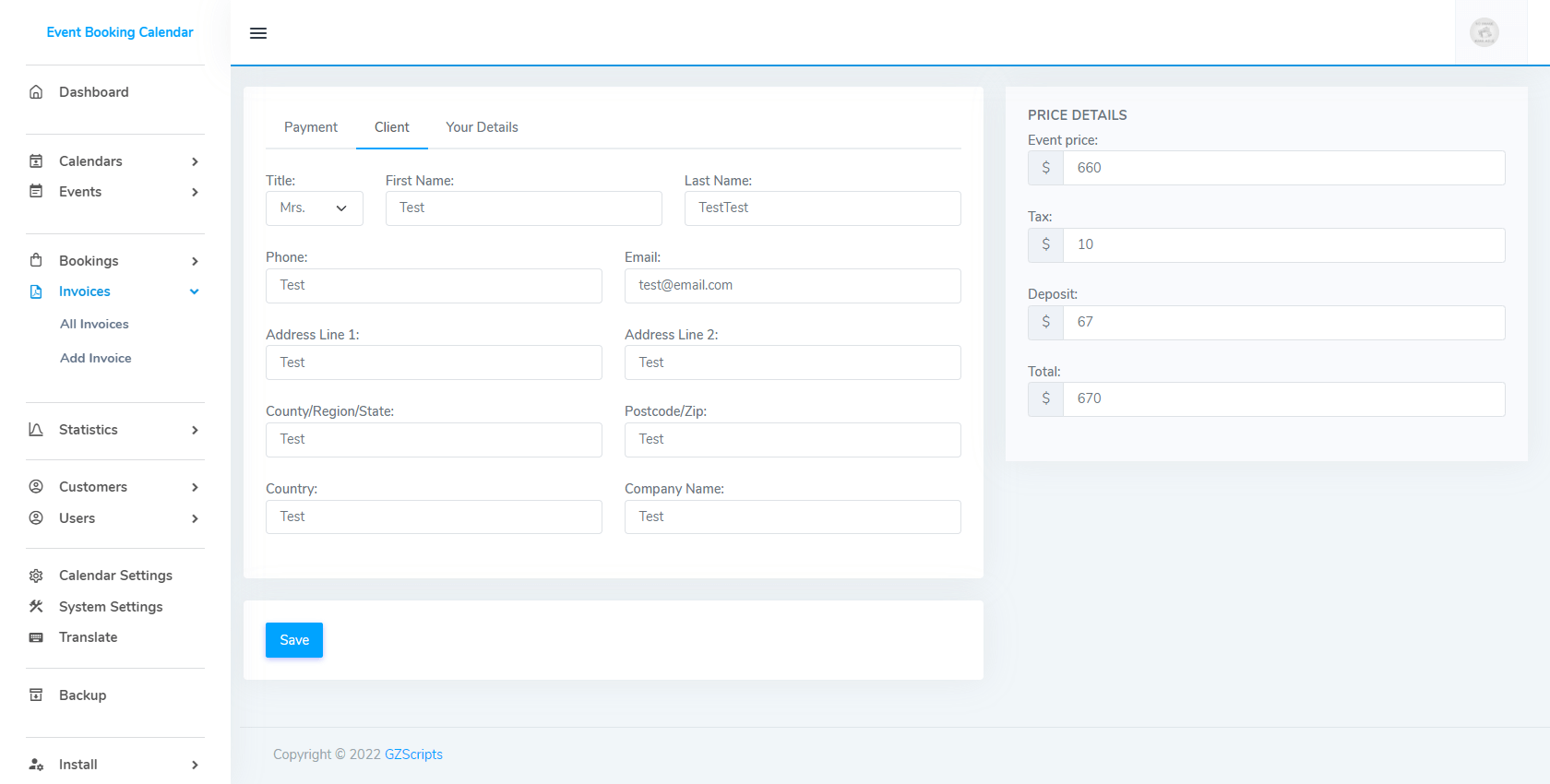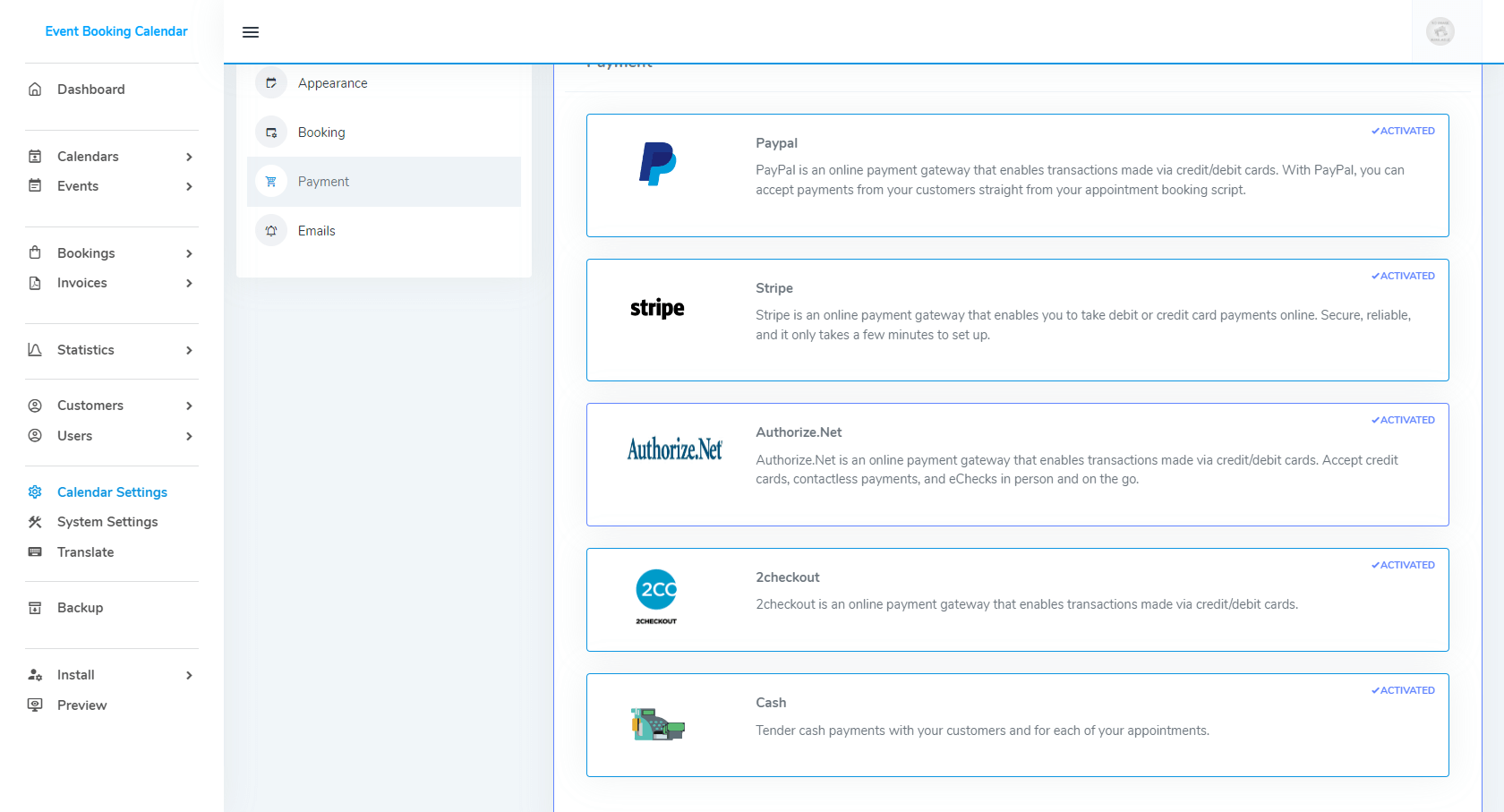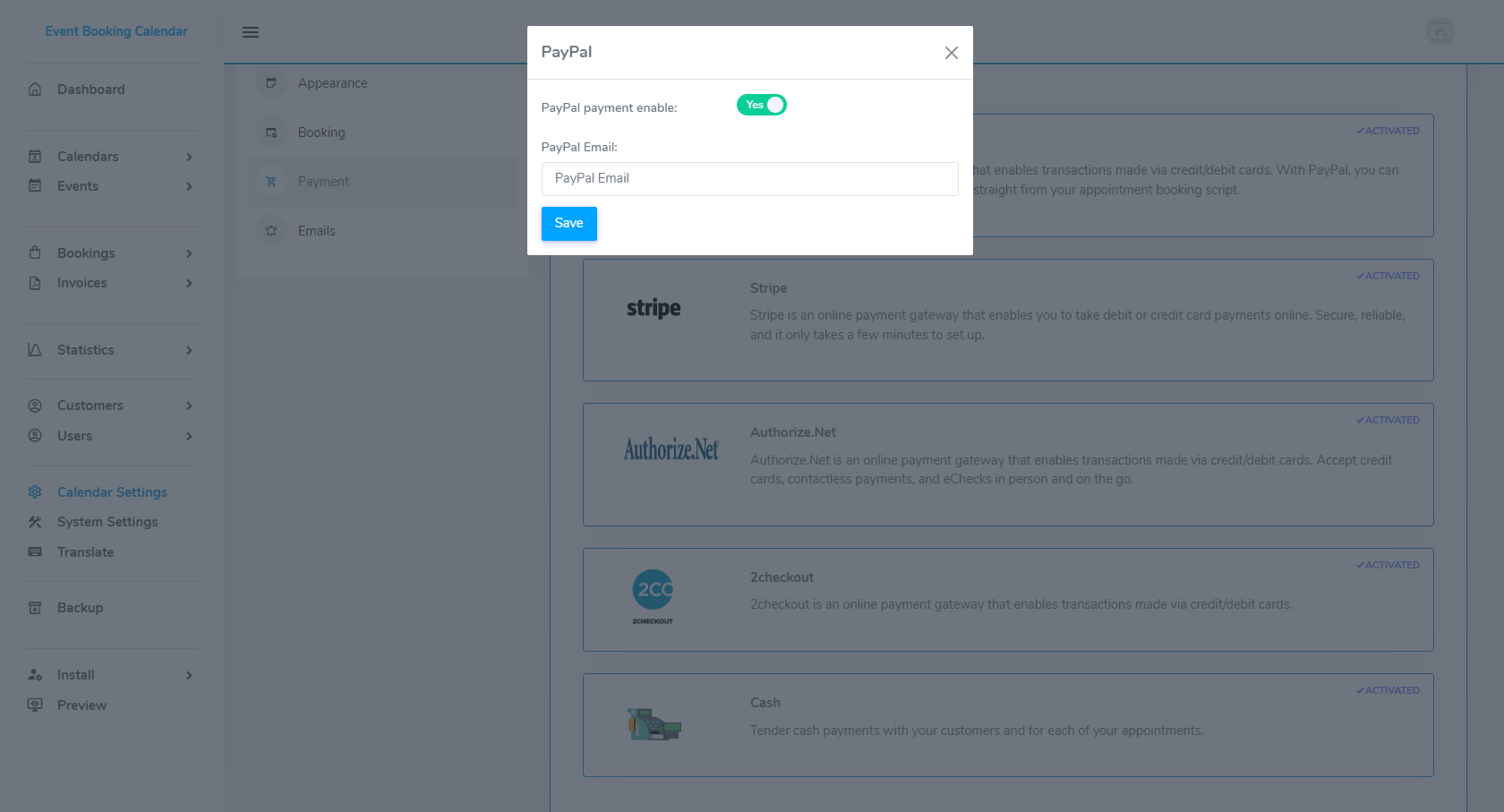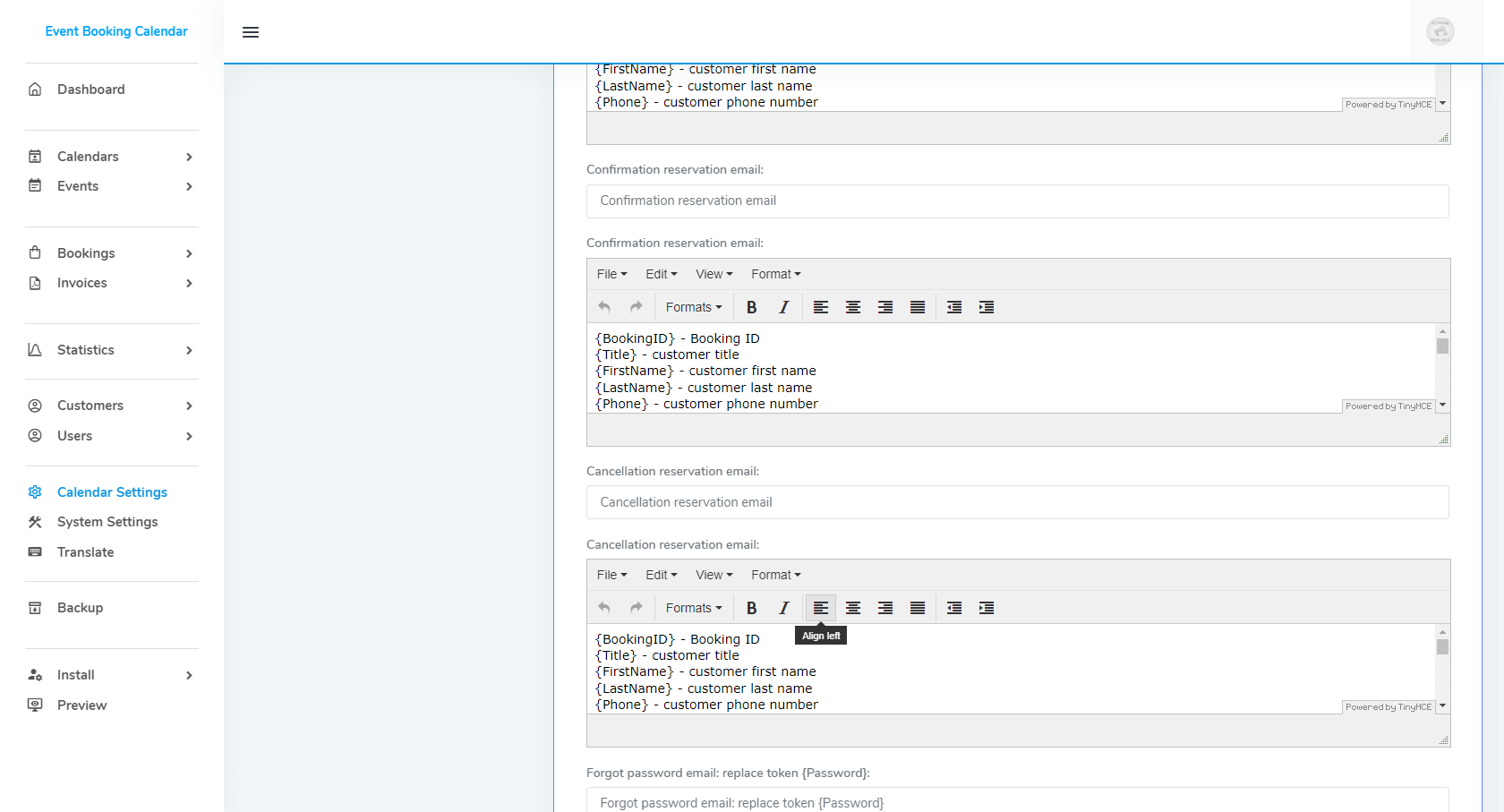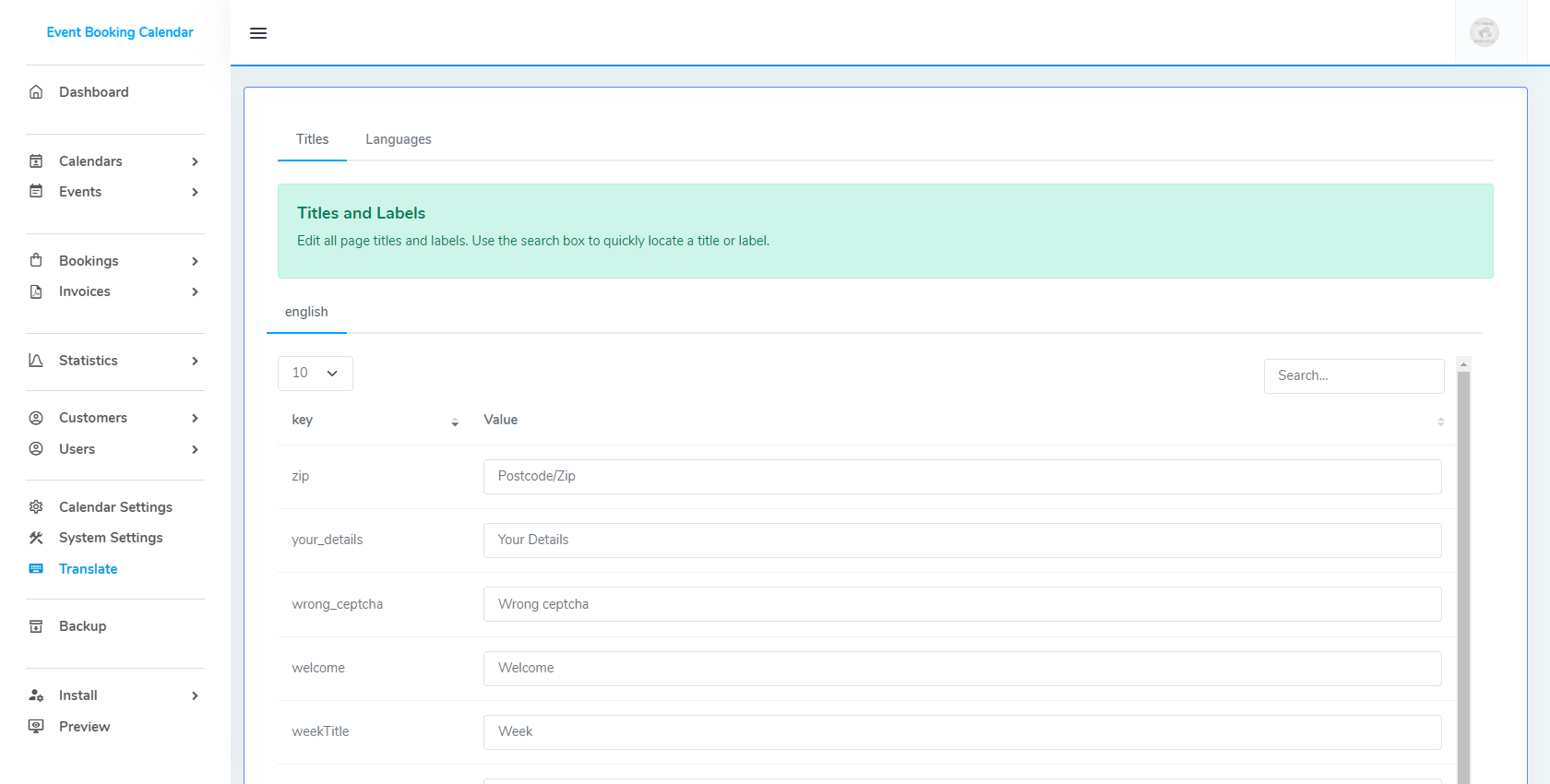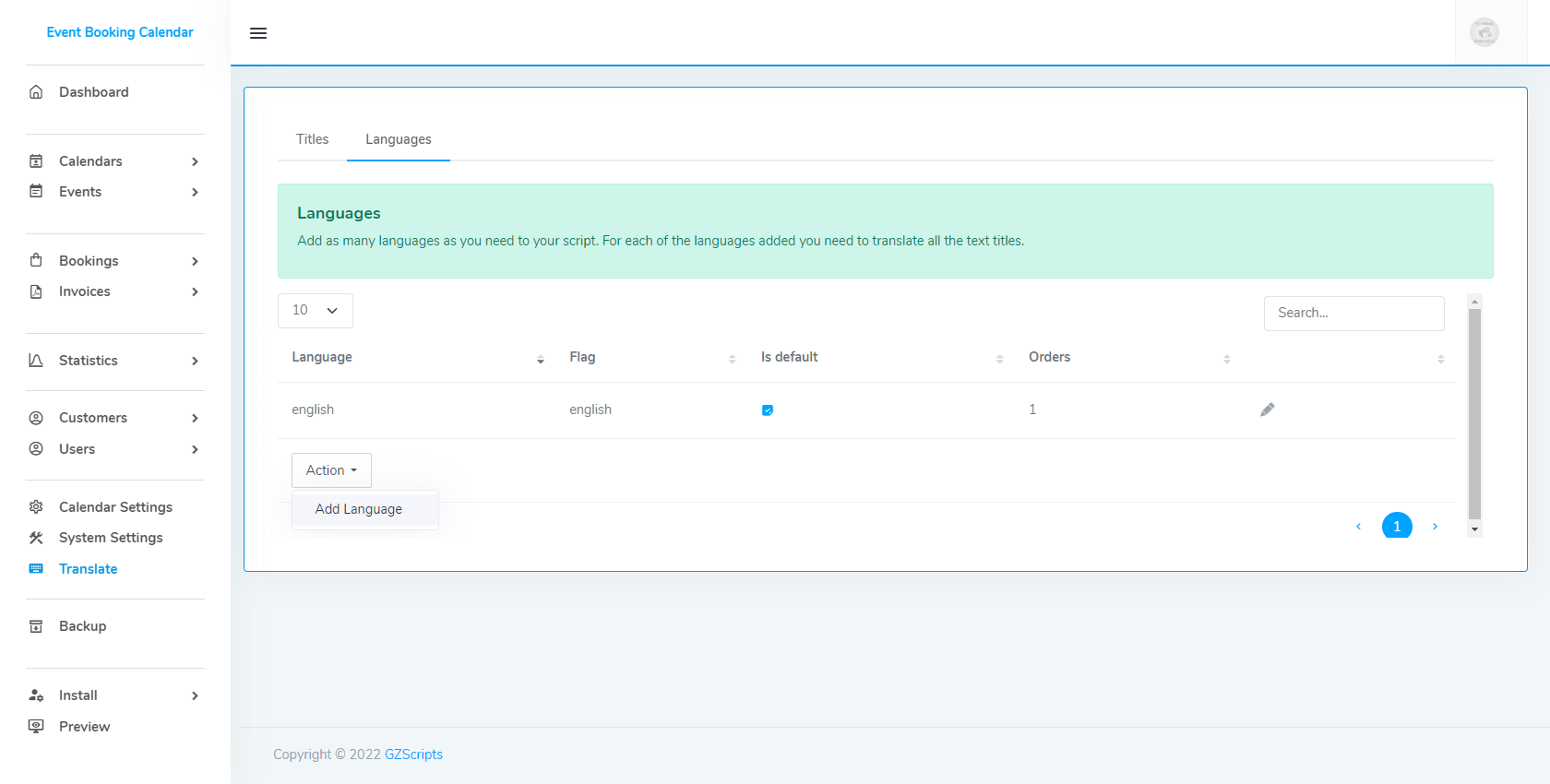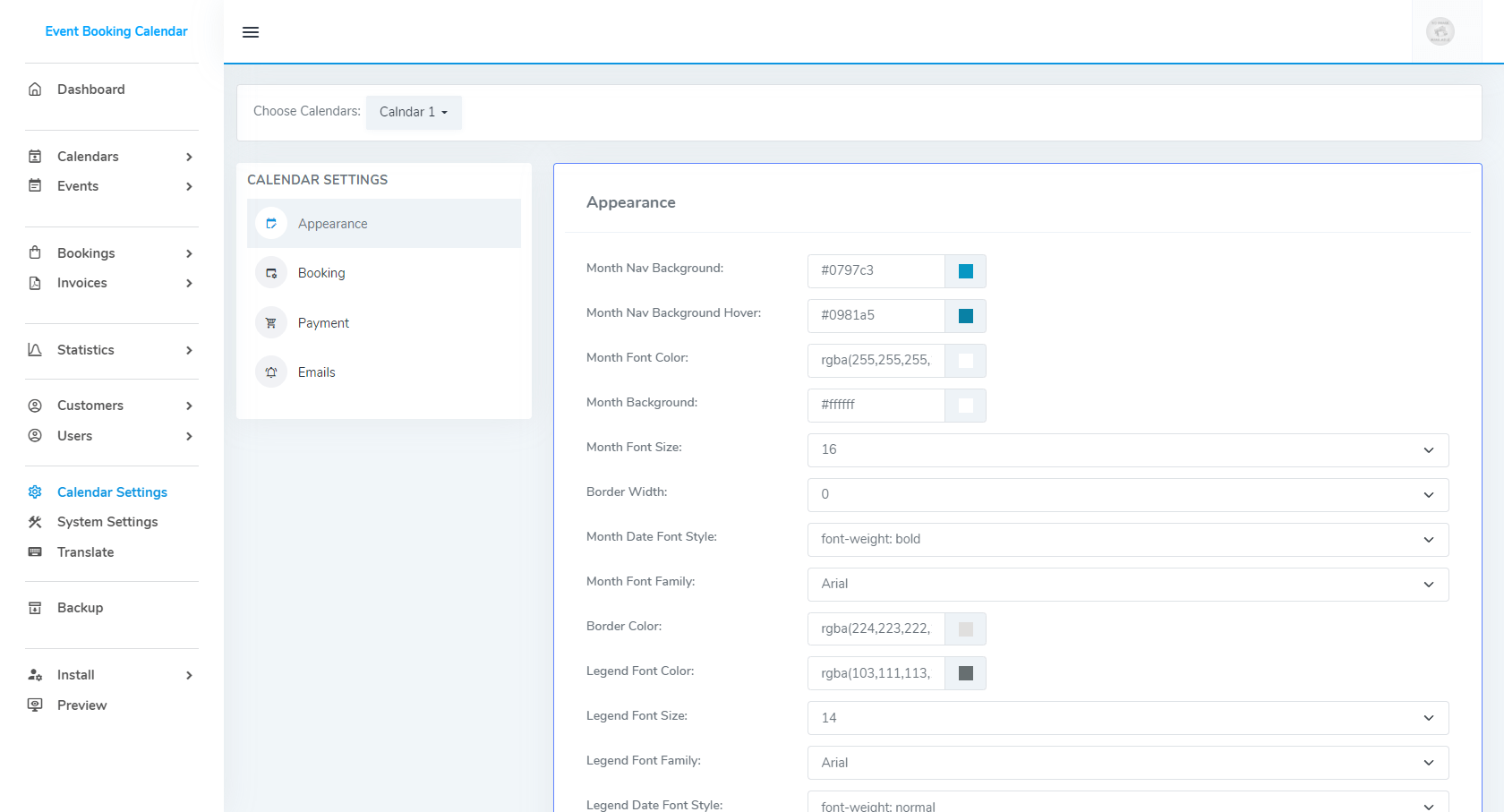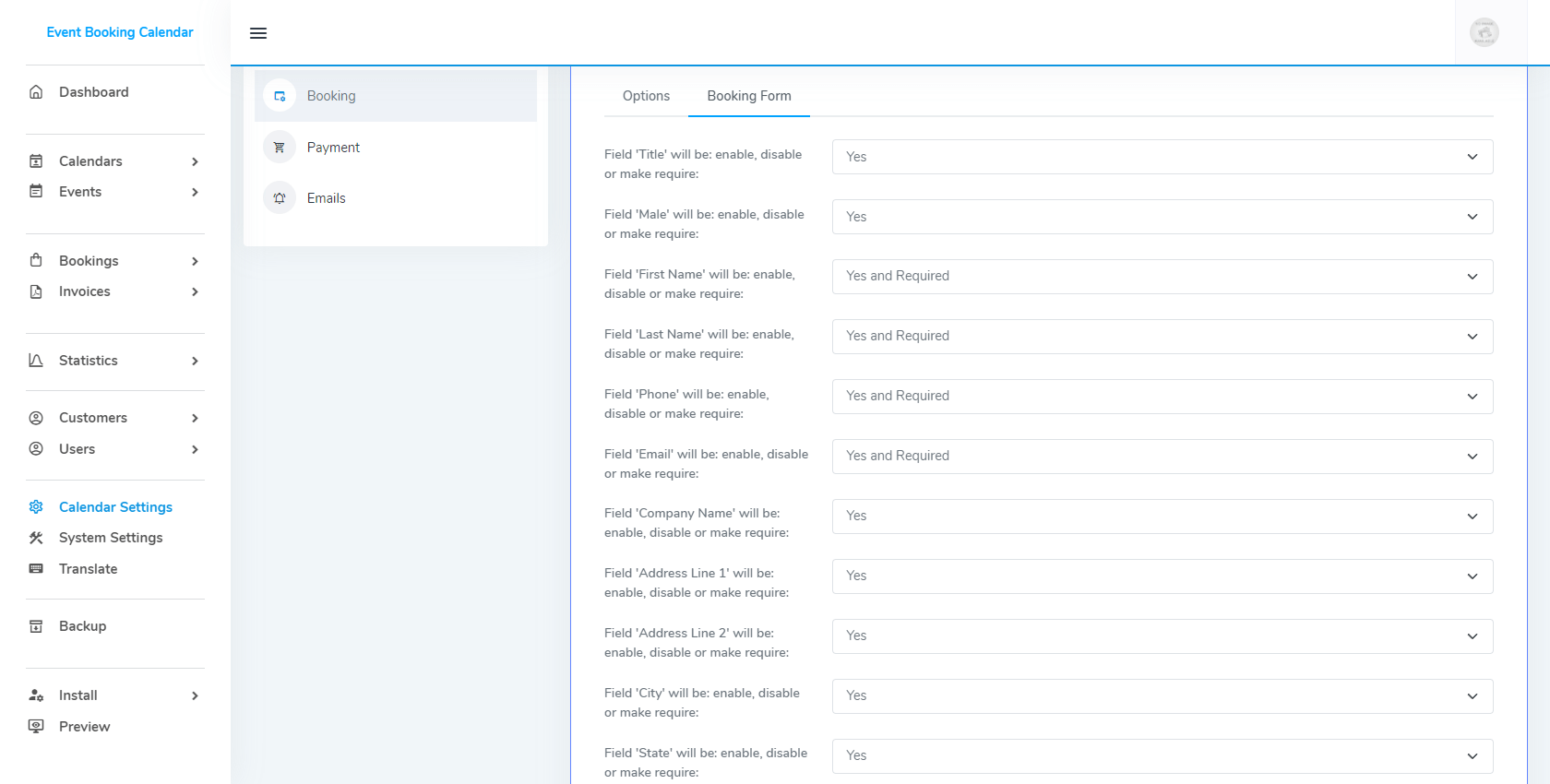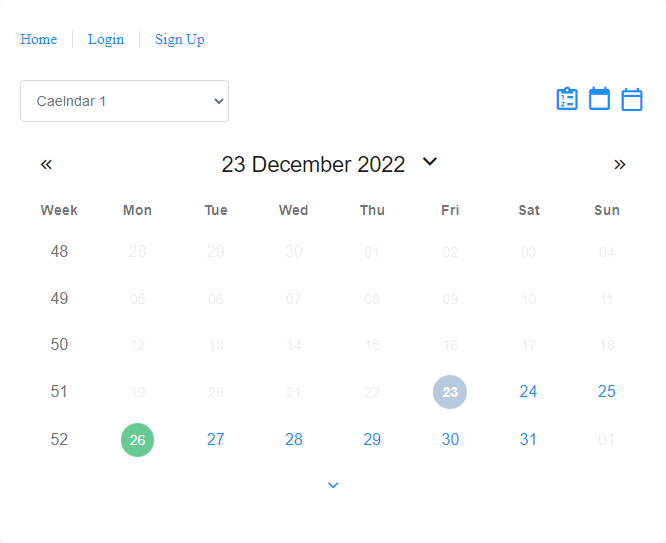Video how to install your scripts?
Multi Calendar Support
In your Event Booking Calendar you can create as many booking calendars as you need. You can create new calendar from menu Add Calendar and view all calendars from menu All Calendars. Each booking calendar has its own configuration and own events. For instance, you can create separate event for all separated calendars or you can disable paypal for one but enable them for another.
Manage Events, Booking and Prices
Email Notifications
You can customize your email messages for every calendar through the admin using a set of available tokens. Event Booking Calendars support confirmation email for administrator and customers, pending email for administrator and customers and cancellation email for administrator and customers. Confirmation email will be sent after customer pay for booking, pending email will be sent after customer create new booking, if admin change status to cancel, administrator will be sent cancellation email manual from send email button.
Customize Appearance
You can manage calendar appearance to look in the most appropriate way for your website. You can customize calendar size, colors, font and date formats, week numbers, color legend and booking form. With menu Calendars - Settings - Booking - Booking Form you can using simple drop-down menus and customize the booking form with the fields you only need.